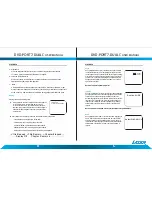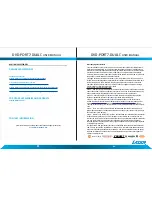DVD-PORT7-DUAL
C
USER MANUAL
MONITOR
MONITOR
D
llt------------G)
c=:Lff+#
Item Description
Item Description
1
Main Power ON/OFF Switch
6
Right Button
2
Volume decrease button
7
12VDC Link Cable input
3
Volume increase button
8
3.5mm AV link input
4
Left Button
9
3.5mm Stereo headphone output jack
5
Menu Button
INSTALLATION
Indoor Use
1. Locate a spare mains outlet and turn it OFF.
2. Plug the supplied AC adaptor in to the outlet.
3. Connect the other end to the 12VCD input socket.
4. Turn the main outlet ON.
5. Turn the main Power Switch on the Player to the ON
position.
DVD-PORT7-DUAL
C
USER MANUAL
INCAR USE
lncar use
Fitting the Headrest mounts and DVD player
1.
Identify the top of the Headrest mounts
by the Tab (j)
2. Place the Headrest mount to the back
of the headrest
it
is to be fitted too.
3. Wrap the main strap @ around the
headrest and connect the buckle. Pull
the strap tight.
4. Repeat with the lower strap @.
5. Release the Tab
©
at the top of the
mount to open the flap.
6. Place the DVD player the mount and
secure the tab at the top.
7. Adjust the tension on the straps if
required.
©-
8. With the vehicle ignition off, connect the supplied DC adaptor to the vehicle power
outlet.
9. Connect the other end to the DC power input on the side of the DVD player.
10. Turn the vehicle ignition to ON or ACC to power the outlet and slide the DVD player
power switch to the ON position.
Mounting the Monitor
Repeat the step described above for mounting the DVD player from steps 1 through to 8.
Then:
• Connect the 12VDC Link cable to the output on DVD player and plug the
other end to the input on the Monitor.
• Connect the Audio/Video Link cable to the output on DVD player and plug
the other end to the input on the Monitor.
• Slide the power switch on the side of the Monitor to the ON potions.
Note: Care should be take with all cable and connections with the DVD player and the
Monitor. Please ensure that there is no tension on any connection as this may damage the
units. Tidy any excess cabling to trip hazards that may damage the player or Monitor.