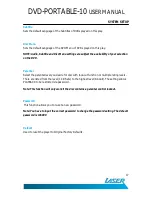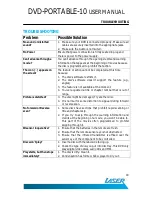DVD-PORTABLE-10
USER MANUAL
13
PLAYBACK
Playback MP3/MPEG-4 Disc
When a MP3/MPEG-4 disc is inserted into the unit, the menu screen appears automatically.
You can use the menu screen to select your desired folders and songs or the system plays
the songs in the order they were burned onto the disc.
1.
Press the
▲
or
▼
button to choose a folder from the folder list.
2.
Press “OK” to select the highlighted folder. The songs available under the folder will
be listed.
3.
Use
▲
or
▼
button to choose a song from the list. Press “OK” to select and begin
playback of the highlighted song.
4.
Use the
button to move to the next song. Press the
button to move to the
beginning of the previous song.
5.
Press the
▲
button to select the current folder and press “OK” to confirm. Then you
can back to the folder list.
Playback of DIVX content
The DIVX format is capable of holding high quality video and sound in a highly compressed
file format. File types such as AVI are typically able to hold more data in a smaller file. For
example (as below) a 1.5 hour DVD file coded in MPEG-2 takes up space between 1.5 and
2.0GB. Where as, if it was coded in DIVX, the file would only be between 600 and 800MB.
Comparing MPEG-1, MPEG-2 and MPEG-4
However depending on how the file was encoded, compatibility may still be and issue with
certain types of DivX or MP4 type files.
We highly recommend that Files be tested and “Trial & Error” be used to find the best
compromise between quality and file size for encoded files.