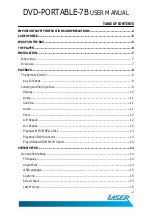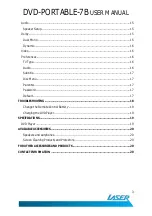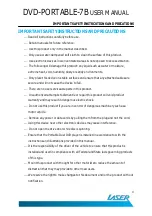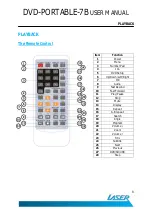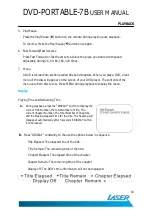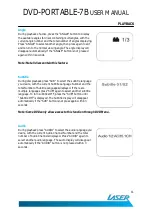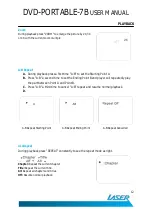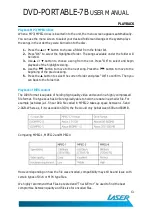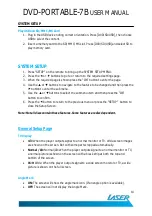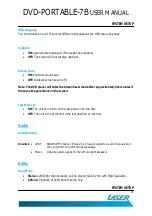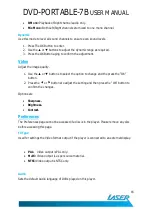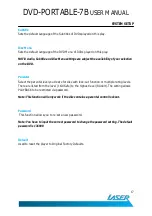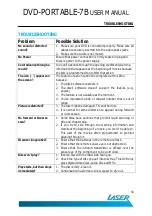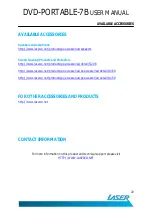DVD-PORTABLE-7B
USER MANUAL
10
PLAYBACK
5.
Play/Pause.
Press the Play/Pause ( ) button on the remote during play to pause playback.
To resume, Press the Play/Pause ( ) button once again.
6.
Fast Forward/Fast Reverse
Press Fast Forward or Fast Reverse to achieve the place you desired with speed
adjustable during 2X, 4X, 8X, 16X, 32X times.
7.
Menu
A DVD is divided into sections called titles and chapters. When you play a DVD, a root
menu of the disc will appear on the screen of your DVD player. The contents of the
menu vary from disc to disc. Press MENU during playback to display the menu.
Display
Playing Time and Remaining Time
A.
During playback, press the “DISPLAY” button to display the
current Title Number, the total Number of Title, The
current Chapter Number, The total Number of Chapters,
and the Playing elapsed Time for the title. The heading will
disappear automatically after 3 seconds if DISPLAY button
is not pressed.
B.
Press “DISPLAY” constantly to choose the options below in sequence.
Title Elapsed: The elapsed time of the title.
Title Remain: The remaining time of the title.
Chapter Elapsed: The elapsed time of the chapter.
Chapter Remain: The remaining time of the chapter.
Display off: The DVD’s time information will not be displayed.