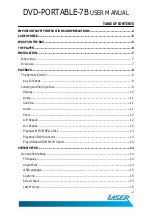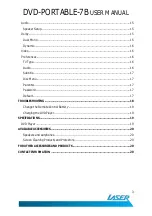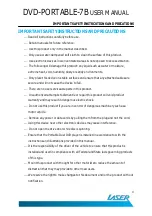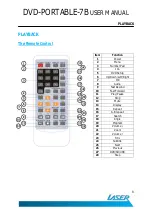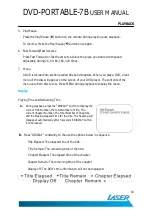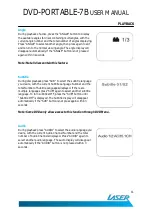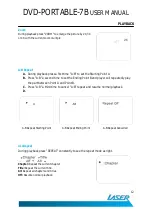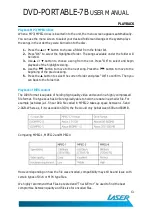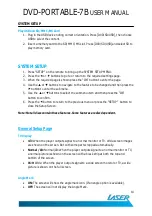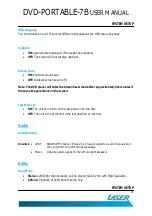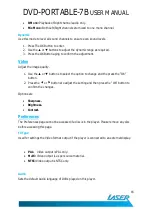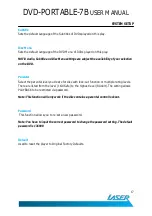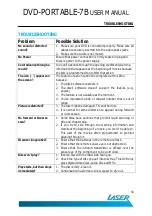DVD-PORTABLE-7B
USER MANUAL
4
IMPORTANT SAFETY INSTRCUTIONS AND PRECATIONS
IMPORTANT SAFETY INSTRUCTIONS AND PRECAUTIONS
Read all instructions carefully before use.
Retain manuals for future reference.
Use this product only in the manner described.
Only use a water-dampened soft-cloth to clean the surface of this product.
Use electronic devices in well ventilated areas & not exposed to excess vibration.
The following will damage this product: any liquid such as water or moisture,
extreme heat, cold, humidity, dusty or sandy environments.
Only place this device on stable surfaces and ensure that any attached cables are
secure and will not cause the device to fall.
There are no user serviceable parts in this product.
Un-authorized attempts to dismantle or repair this product will void product
warranty and may result in dangerous electric shock.
Do not use this product if you are in control of dangerous machinery such as a
motor vehicle.
Remove any power or data cords by pulling them from the plug and not the cord.
Using this device near other electronic devices may cause interference.
Do not open the drive door while disc is spinning.
Ensure that the Portable Dual DVD player is installed in accordance to with the
instructions and illustrations provided in this manual.
It is the responsibility of the driver of the vehicle to ensure that this product is
installed and used in compliance with all Federal and State laws governing products
of this type.
Mount this product with thought for other motorists to reduce the amount of
distraction that they may provide to other road users.
We reserve the right to make changes to this document and/or the product with out
notification.