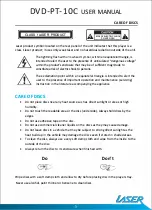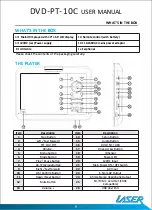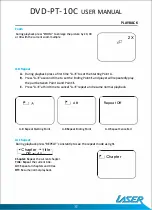CARE OF DISCS
II
CLASS 1 LASER PRODUCT
11
A
RISK OF ELECTRIC SHOCK
A
DO NOT OPEN
.....
Laser product symbol: located on the rear panel of the unit indicates that this player is a
class 1 laser product; it uses only weak laser and no hazardous radiation outside of the unit.
The lightning flash with arrowhead symbol, within an equilateral triangle, is
intended to alert the user to the presence of uninsulated "dangerous voltage"
within the product's enclosure that may be of sufficient magnitude to
constitute a risk of electric shock to persons.
The exclamation point within an equilateral triangle is intended to alert the
user to the presence of important operation and maintenance (servicing}
instruction in the literature accompanying the appliance
CARE OF DISCS
• Do not place discs near any heat source such as direct sunlight or areas or high
humidity.
• Do not touch the readable area or the disc (underside). Always hold discs by the
edges.
• Do not use adhesive tape on the disc.
• Do not use commercial cleaner liquids on the discs as they may cause damage.
• Do not leave discs in a vehicle that may be subject to strong direct sunlight as the
heat build up in the vehicle may damage the discs even if stored in shaded areas.
• To clean the disc, always use a very soft damp cloth and wipe from the inside to the
outside of the disc.
• Always return the disc to its enclosure when finished with.
Do
Don't
Wipe discs with a soft damp cloth and allow to dry before placing disc in the players tray.
Never use alcohol, paint thinner or benzene to clean discs.
DVD-PT-10
C
USER MANUAL