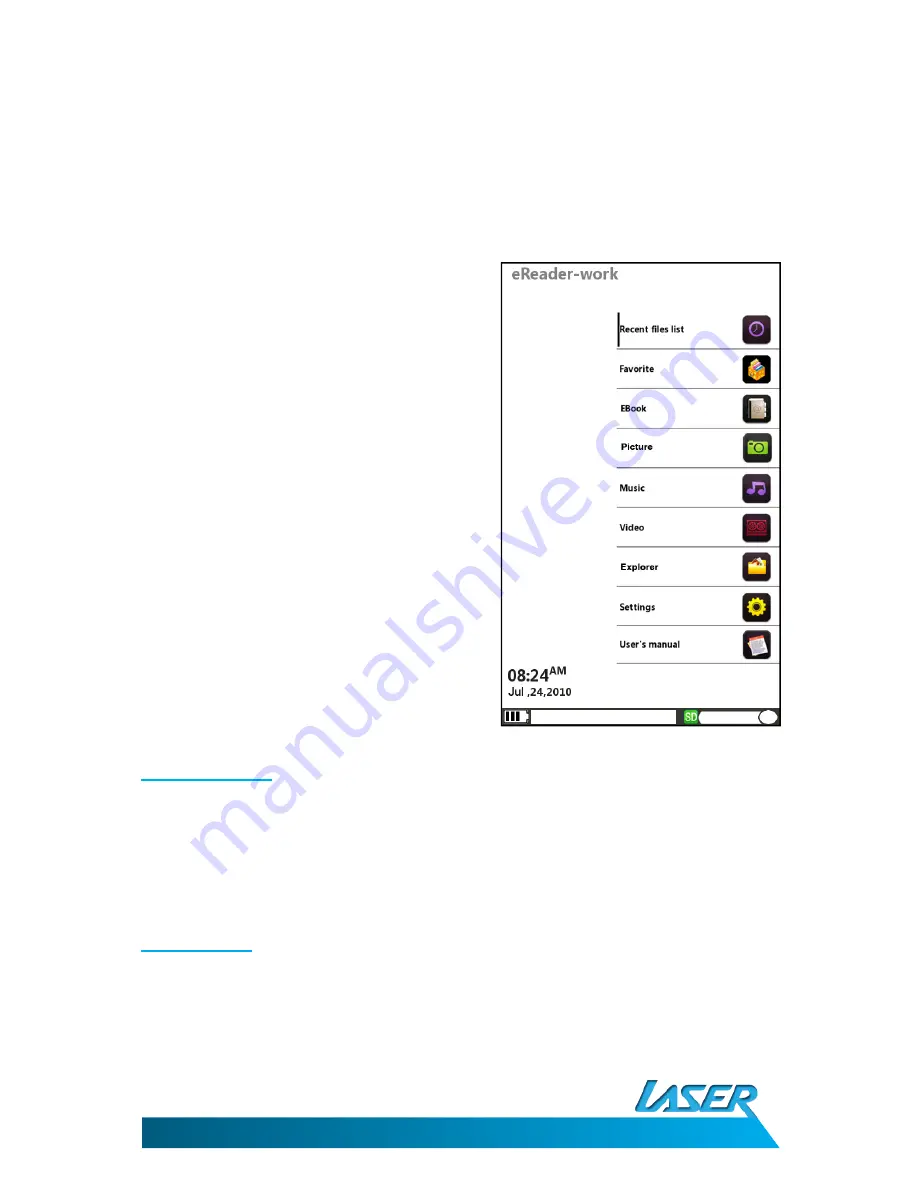
EBOOK-EB101
USER MANUAL
7
Note 2: If files are saved and used from the micro-SD card, they will still be displayed in “Recent Files List”
even if the micro-SD card is removed but they can not be opened until the card is inserted again.
MAIN MENU
The Main Menu consists of the following sections:
1)
Recent files list
2)
Favourite
3)
e-Book
4)
Picture
5)
Music
6)
Video
7)
Explorer
8)
Settings
9)
User's manual
Note: By pressing the Power button while in any
menu, the unit will go into sleep mode to save
power. Press the Power button again to turn the
unit back on.
1. Recent files
Recent files list: This will display your recently viewed files.
Press the UP/DOWN buttons to select "Recent files list" and press the M or RIGHT button to enter. Then
press UP/DOWN button to select the option you want and press M button to enter/open.
Press Return button to return to the previous menu.
2. Favourite
View your favourites list

































