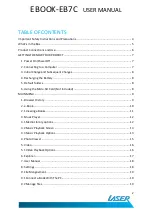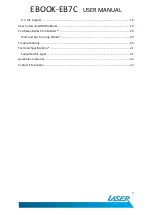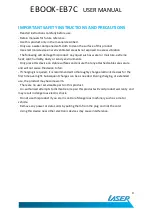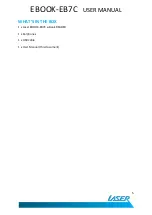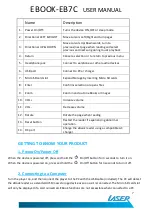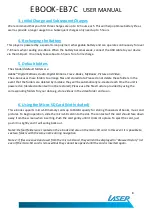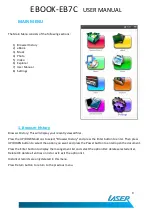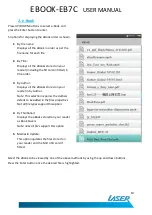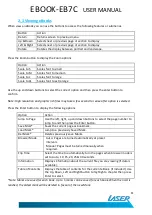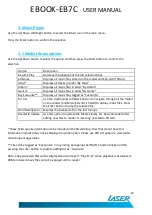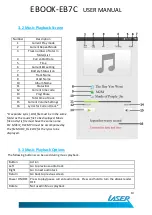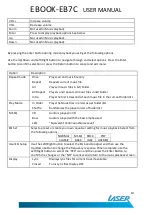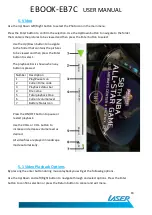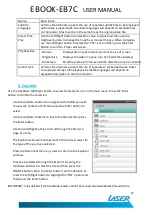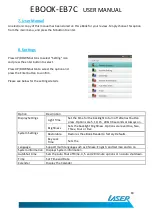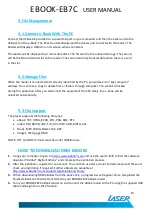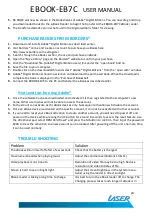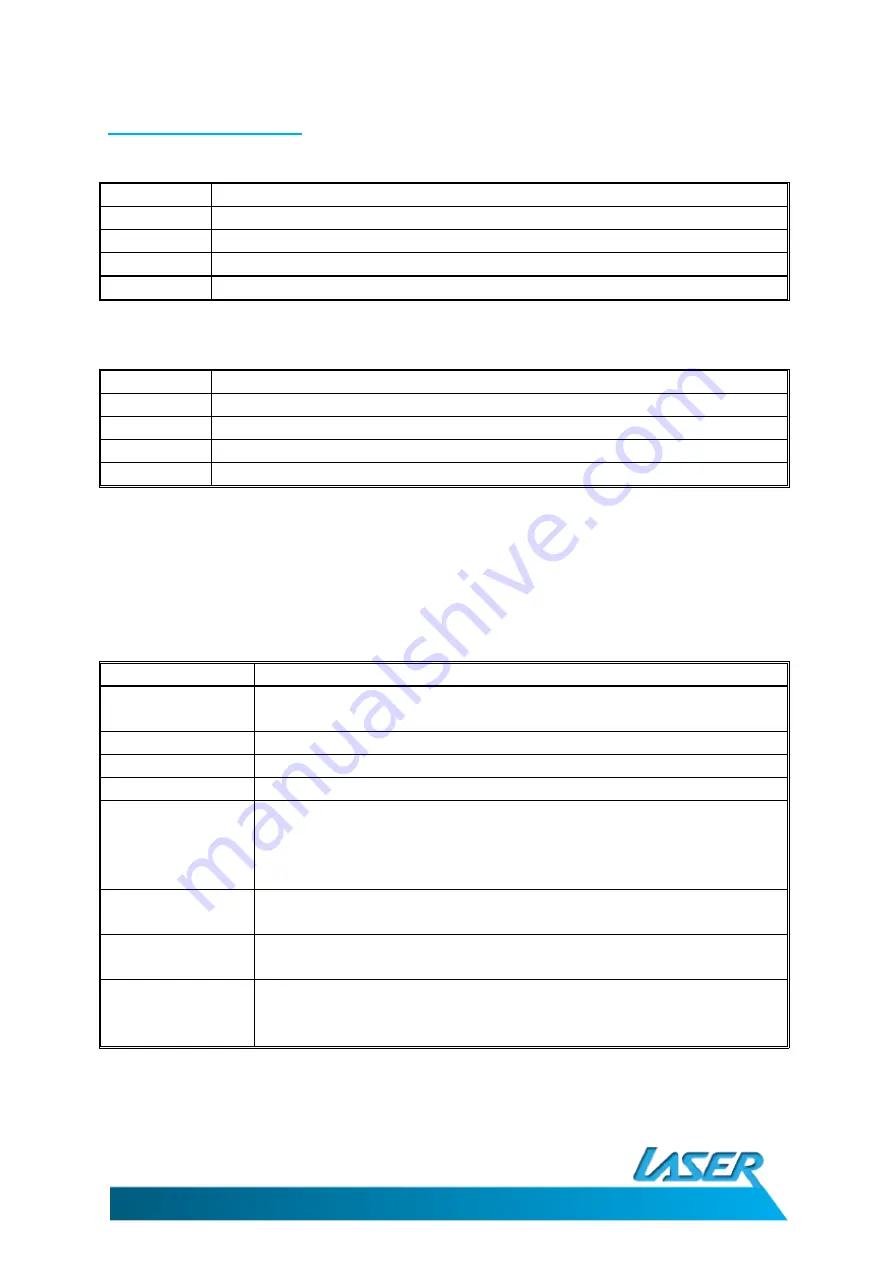
EBOOK-EB7C
USER MANUAL
11
2.1 Viewing eBooks
When view an eBook you can use the buttons to access the following features or submenus.
Button
Action
Return
Returns screen to previous menu
Up & Down
Selects next or previous page or section to display
Left & Right
Selects next or previous page or section to display
Rotate
Rotates the display between portrait and landscape.
Press the Zoom button to display the Zoom options
Option
Action
Scale to S
Scales font to small
Scale to M
Scales font to medium
Scale to L
Scales font to large
Scale to XL
Scales font to extra large
Use the up and down buttons to select the correct option and then press the enter button to
confirm.
Note: High resolution and graphic rich files may take a few second to resize after option is selected.
Press the Enter button to display the following options.
Option
Action
Jump to Page
Use the left, right, up and down buttons to select the page number to
jump to and then press the Enter button.
Save Mark*
Saves the current page as bookmark.
Load Mark*
Jump to a previously Saved Mark.
Del Mark*
Deletes previously save Marks.
Browser Mode
Auto: Pages are turned automatically at preset
intervals.
Manual: Pages must be turned manually when
required.
Flip Time
Select the time to automatically turn the pages when browser mode is
set to Auto. 10, 15, 20, 25 & 30 seconds.
Information
Displays information about the current file you are viewing (if data is
available).
Table of Contents
Displays the table of contents for the current eBook. (if included). Use
the Up, Down, Left and Right button to highlight a chapter then press
Enter to select.
*Note: Marks are saved for each book. Up to 5 marks can be saved for each book. When the limit is
reached, the oldest mark will be deleted in favour of the new Mark.