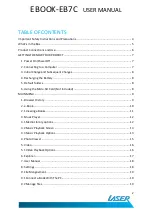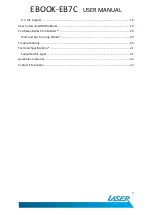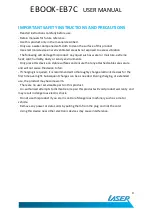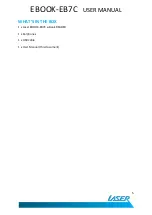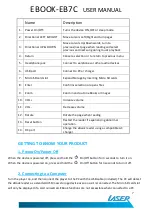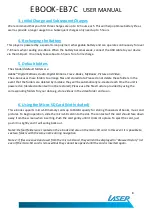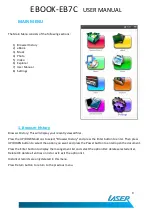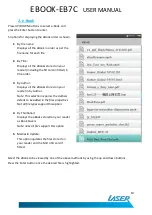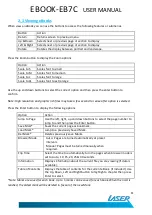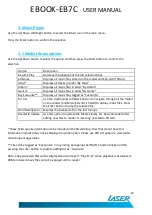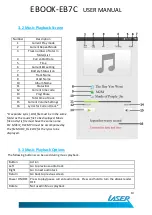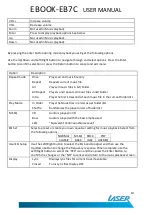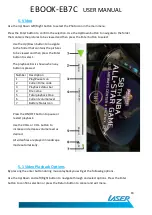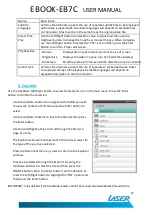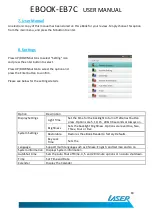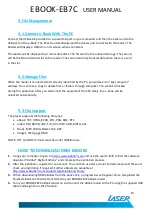EBOOK-EB7C
USER MANUAL
4
IMPORTANT SAFETY INSTRUCTIONS AND PRECAUTIONS
- Read all instructions carefully before use.
- Retain manuals for future reference.
- Use this product only in the manner described.
- Only use a water-dampened soft-cloth to clean the surface of this product.
- Use electronic devices in well ventilated areas & not exposed to excess vibration.
- The following will damage this product: any liquid such as water or moisture, extreme
heat; cold; humidity, dusty or sandy environments.
- Only place this device on stable surfaces and ensure that any attached cables are secure
and will not cause the device to fall.
- If charging is required, it is recommended to thoroughly charge electronic devices for the
first time overnight. Subsequent charges can be as needed. During charging, or extended
use, the product may become warm.
- There are no user serviceable parts in this product.
- Un-authorized attempts to dismantle or repair this product will void product warranty and
may result in dangerous electric shock.
- Do not use this product if you are in control of dangerous machinery such as a motor
vehicle.
- Remove any power or data cords by pulling them from the plug and not the cord.
- Using this device near other electronic devices may cause interference.