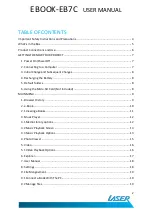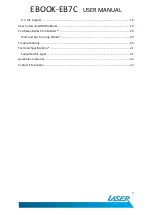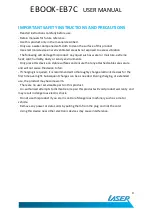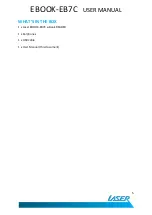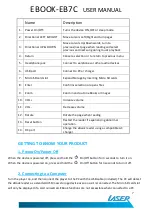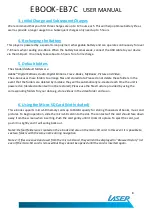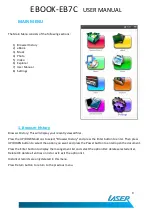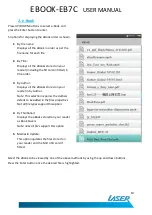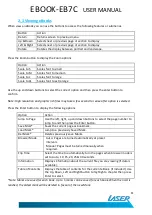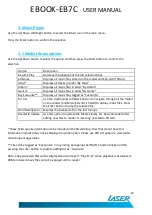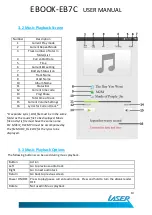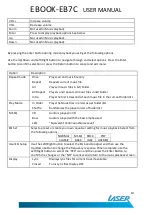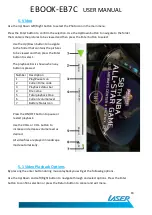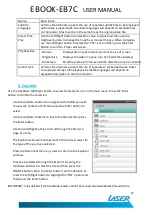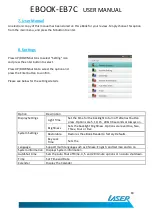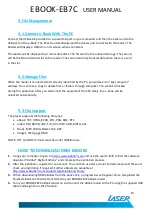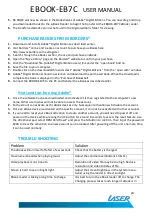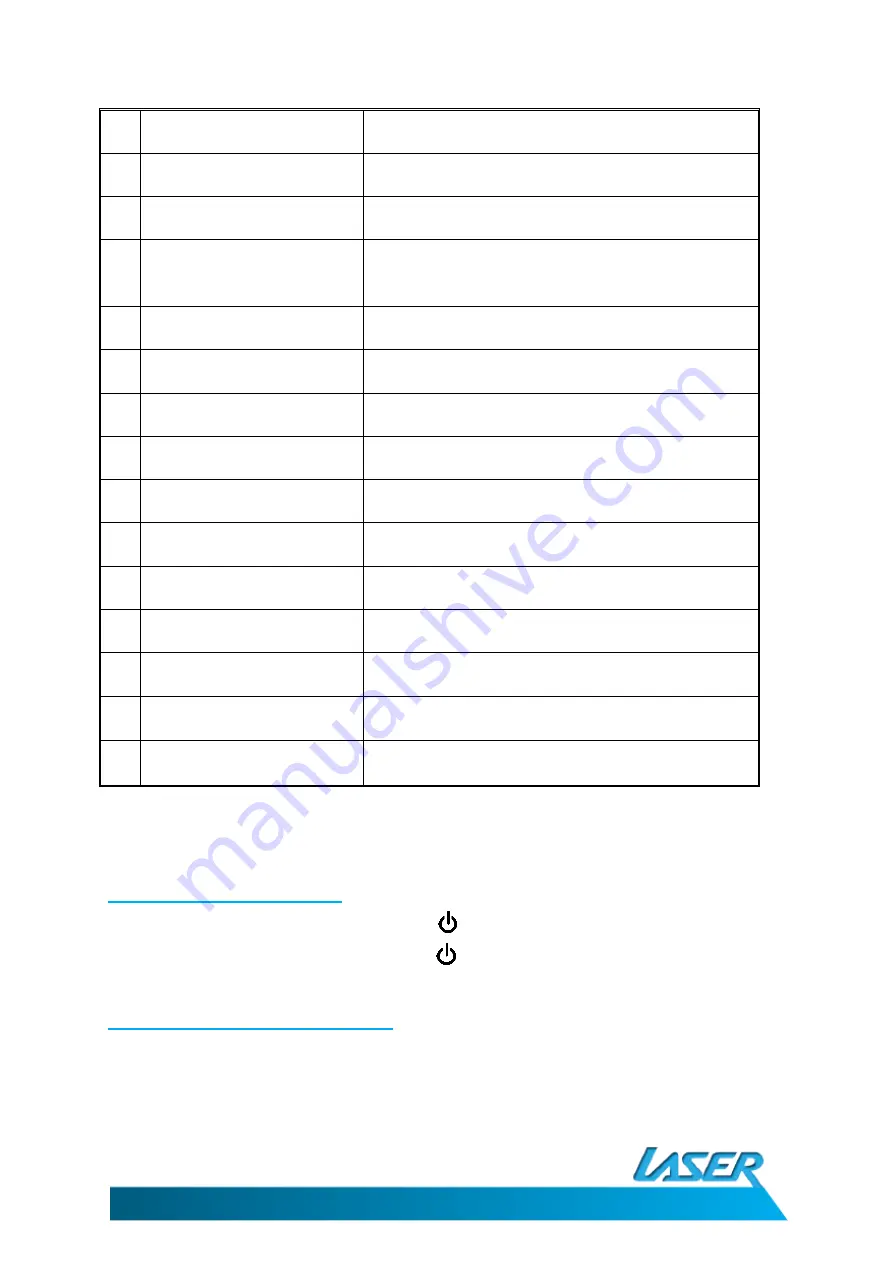
EBOOK-EB7C
USER MANUAL
7
Name
Description
1.
Power On/Off:
Turns the device ON, OFF or sleep mode.
2.
Directional LEFT & RIGHT
Move cursors Left/Right and turn pages
3.
Directional UP & DOWN
Move cursors Up/Downwards, turn to
previous/next page when reading and select
previous and next song during music playback
4.
Return
Cancel a selection or to return to previous menu.
5.
Headphone jack
Connect to earphones or other audio devices
6.
USB port
Connect to PC or charger
7.
Micro SD card slot
Expand Storage by inserting Micro SD cards
8.
Enter
Confirms selection or opens files
9.
Zoom
Zoom in and out on eBooks or Images
10. VOL +
Increase volume
11. VOL -
Decrease volume
12. Rotate
Rotate the page when reading
13. Reset button
Restart the reader if experiencing abnormal
operation.
14. DC port
Charge the eBook reader using a compatible AC
charger
GETTING TO KNOW YOUR PRODUCT
1. Power On/Power Off
When the device is powered off, press and hold the
On/Off button for 3 seconds to turn it on.
When the device is powered on, press and hold the
On/Off button for 3 seconds to turn it off.
2. Connecting to a Computer
Turn the player on, and then connect the player to the PC with the USB cable (included). The PC will detect
the eBook reader as a standard USB mass storage device as soon as it is connected. The Micro SD card slot
will only be displayed if a card is inserted. EBook functions are not accessible when connected to a PC