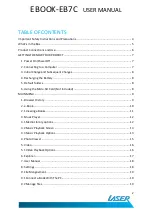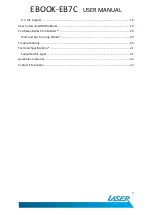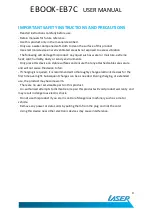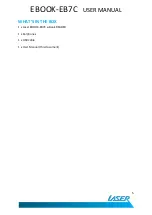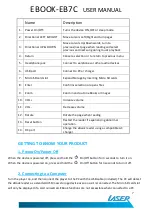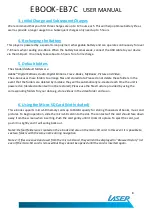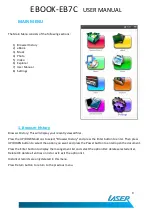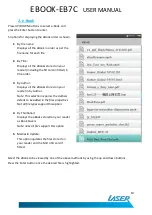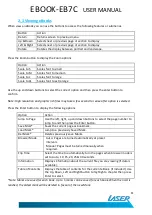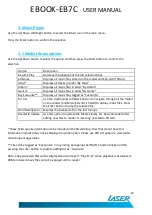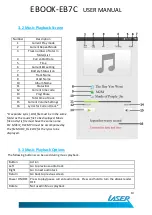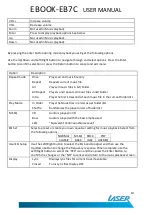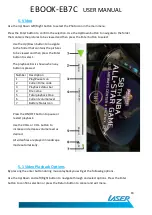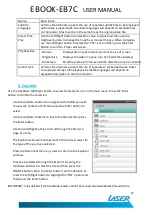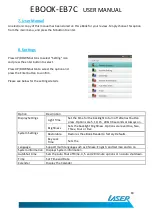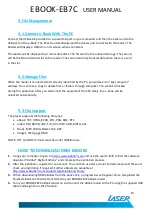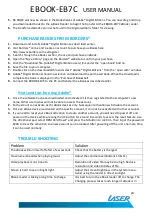EBOOK-EB7C
USER MANUAL
8
3. Initial Charge and Subsequent Charges
We recommend that your first three charges are up to 12 hours each. This will help optimise battery life as
well as provide a longer usage time. Subsequent charges only need up to 5 hours.
4. Recharging the Battery
This player is powered by a special Li-ion polymer rechargeable battery and can operate continuously for over
7-8 hours when reading an e-Book. When the battery becomes weak, connect the USB cable to your device
via the USB port. It normally takes about 4-5 hours for a full recharge.
5. Default folders
The standard default folders are:
Adobe® Digital Editions, Audio, Digital Editions, Free e-Books, My Books, Picture and Video.
The e-book uses these folders to arrange files and stored data. Please do not delete these folders. In the
event that the folders are deleted by mistake, they will be automatically re-created each time the unit is
powered on (deleted content will not be restored). Please use the file structure provided by using the
corresponding folders for your data e.g. store videos in the video folder and so on.
6. Using the Micro-SD Card (Not Included)
This e-book supports micro-SD memory cards up to 16GB capacity for storing thousands of books, music and
pictures. To begin operation, slide the micro-SD card into the slot. The contacts of the card should face down
away from the screen when inserting. Push the card gently until it clicks into place. To eject the card, just
push it in slightly and it will spring back out.
Note1: Default folders are created on the e-book and also on the micro-SD card. In this event it is possible to
see two folders with the same name during navigation.
Note 2: If files are saved and used from the micro-SD card, they will still be displayed in “Browser History” list
even if the micro-SD card is removed but they cannot be opened until the card is inserted again.