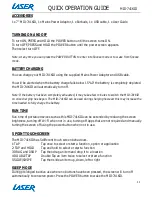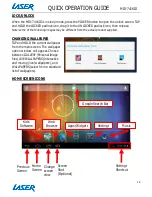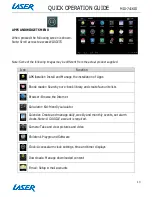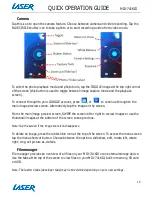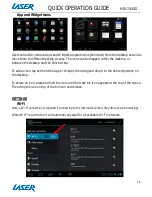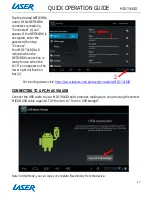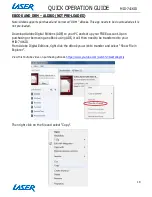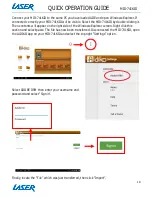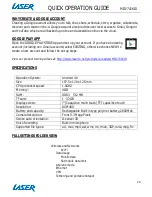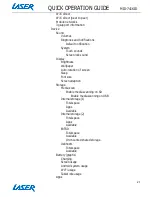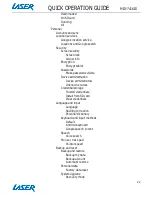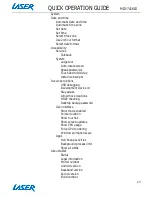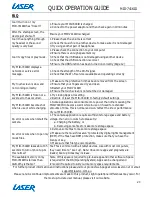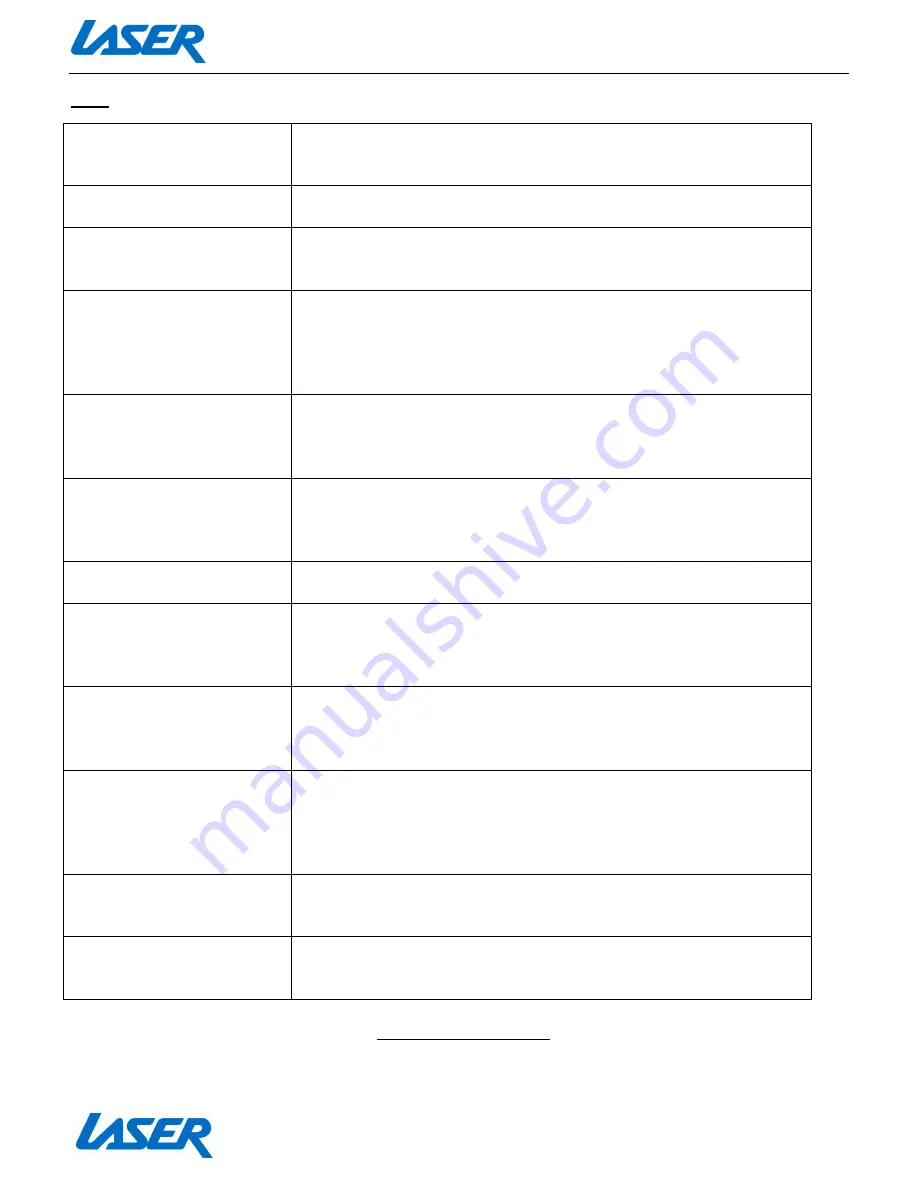
QUICK OPERATION GUIDE
MID-741KID
24
FAQ
I can’t turn on or my
MID-741KID has “frozen”?
1. Ensure your MID-741KID is charged
2. Connect to the power adaptor and then check again in 10 minutes
After the startup screen, the
device just shuts off.
Ensure your MID-741KID is charged
I can’t hear anything through
my headset or the sound
quality is very bad.
1. Please check the volume is correct
2. Check the music file on another device to make sure it is not damaged
3. Try using another pair of headphones
I can’t copy files or play music.
1. Please check the connection to your computer
2. Ensure there is enough spare memory
3. Check that the USB cable is not damaged using another device
4. Check that the USB connection is correct
5. Ensure the USB function has been turned on correctly (Page 12)
My MID-741KID displays a
network or service error
message.
1. Check the strength of the Wi-Fi signal
2. Check that the Wi-Fi service is available and operating correctly
My touch screen is slow and
not working correctly.
1. Make sure the protective film has been removed from the screen
2. Ensure that your fingers are dry and clean
3. Restart your MID-741KID
4. Ensure the touch screen is not scratched or damaged
My MID-741KID is frozen or a
severe error has occurred.
1. Try closing Apps or resetting
2. Restore or reset the MID-741KID to factory default settings
My MID-741KID becomes hot
when is use or while charging.
1. Some applications can consume more power than others causing the
MID-741KID to become warm while in use or if used for extended
amounts of time. This is normal and won’t affect the life or performance
of your MID-741KID.
An error occurs when I start the
camera.
1. The camera application requires sufficient storage space and battery
voltage. If an error occurs here please try:
a. Charging the battery, or
b. Removing some files to make more storage space
An error occurs when I open my
music files.
1. Remove some files to make more storage space
2. Make sure the music files aren’t protected by digital rights management
(DRM). If the files have DRM protection, make sure that you have the
license or key.
3. Make sure that file type is compatible.
My MID-741KID takes about 45
seconds to turn on/boot up. Is
this normal?
Yes. This is common with all tablet devices. Like with most computers,
they need time to “boot up”. Note: Once more apps and programs are
loaded, boot up times may increase.
The available memory on my
MID-741KID is far less than
4GB. Why is that so?
Some of this space is required to pre-load apps and other software. Space
is required for the OS (Operating System). Apps can be changed and
removed if required to suit your memory space requirements.
For further product information and instructions please visit our product web page at www.laserco.net or email
support@laserco.com.au
Please note: As continual improvements are made to this product, slight operational differences may occur. For
the most up-to-date user manual, please visit our website.