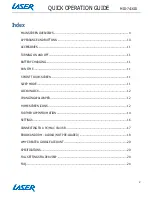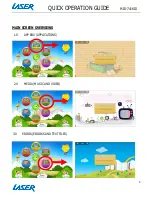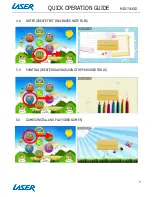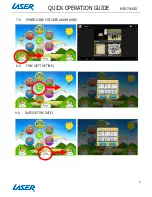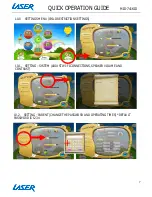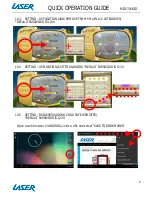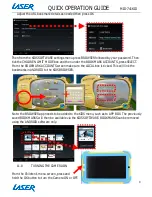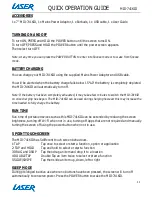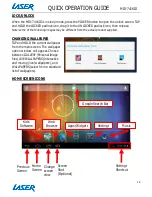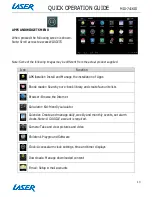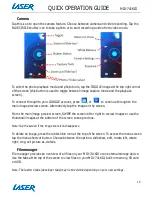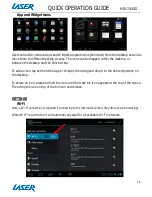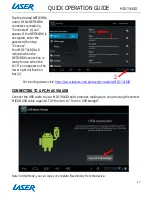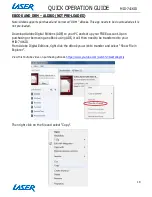QUICK OPERATION GUIDE
MID-741KID
3
IMPORTANT SAFETY INSTRUCTIONS AND PRECAUTIONS
- Read all instructions carefully before use.
- Retain this manual for future reference.
- Use this product only in the manner described.
- Only use a water-dampened soft-cloth to clean the surface of this product.
- The following will damage this product: water or moisture ingress, exposure to prolonged
extreme heat or cold, excessive humidity, dust or sandy.
- For first time use, it is recommended that you fully charge the device overnight. Subsequent
charges can be as needed. During charging or extended use, the product may become warm.
- There are no user serviceable parts for this product.
- Unauthorised attempts to dismantle or repair this product will void product warranty and may
result in a dangerous electric shock.
- Remove the data cable by pulling it from the plug and not the cord.