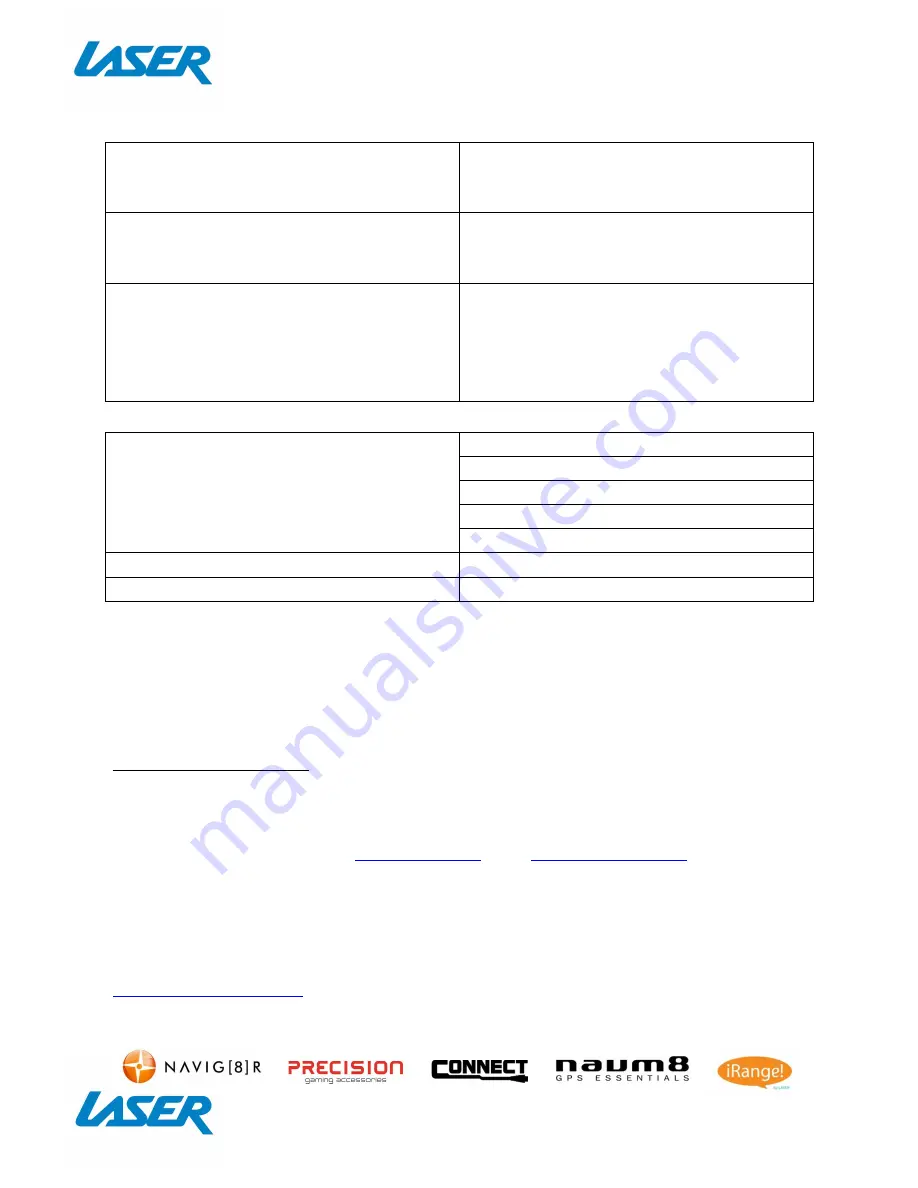
QUICK USER MANUAL
MMC-S30
15
FAQ
Some apps I downloaded are not working
properly. Why?
They may have not installed correctly.
Please uninstall the apps and reinstall
them again.
Some apps not working properly with the
remote. Why?
Some apps are not designed to be used
with a remote. I Suggest using a mouse
instead.
My remote control is not working. Why?
Make sure the batteries are installed
correctly. Try a different set of batteries.
Please note: Some apps will not work
correctly with a remote. A mouse may be
required for use.
SPECIFICATIONS
Interface
Composite AV Out (Jack to RCA)
HDMI
USB x 3
LAN
Micro SD Card
Power Supply
5V 2A
Dimensions
109 x 109 x 45mm
Warranty Against Defects
Laser Corporation Pty Ltd (“Laser”) warrants your new product to be free from defects in materials and workmanship for 36 months, from
the date of purchase, provided that the product is used in accordance with accompanying recommendations or instructions where
provided. The benefit of this warranty is in addition to your rights under the Australian Consumer Law and to other rights and remedies of
the consumer under a law in relation to the goods or services to which the warranty relates.
Through a network of retailers and resellers, Laser will provide you with your choice of a repair, exchange (where possible) or refund
(within Dead on Arrival period) for this product if it becomes defective within the warranty period.
This warranty will no longer apply where the defect is a result of alteration, accident, misuse, abuse, normal wear and tear, neglect or
improper storage. Please retain your receipt as proof of purchase
How to make a product warranty claim:
Step 1: Find your receipt which proves the date of purchase. Where the date of purchase cannot be verified, your place of purchase or
Laser will make an assessment based on the date of manufacture, the condition of the Laser Product and the type of defect.
Step 2a): Contact your place of purchase. They will assess the nature of the fault and
repair, replace or fund
the product as per their store
refund or warranty policy.
Step 2b): If your place of purchase cannot be contacted, then you can contact Laser. Customer Service with details of your defective
Laser Product: Phone: (02) 9870 3355; or Email:
support@laserco.com.au
or online
www.laserco.com.au/warranty
(click on “Consumers
(End Users)”). Our business address is at 1/6-8 Byfield Street, North Ryde, NSW 2113
Step 3: Laser will issue you with a Return Authorisation (RA) number within 48 hours. When requested, send us the defective Product
and a copy of your receipt. Laser will cover the cost of the return delivery.
Step 4: Wait for us to contact you. Once we have received your defective Laser Product for inspection, we will inform you of our
assessment of your claim within 7 days. When we contact you, we will firstly let you know whether you have a valid claim under this
Warranty, and if so, we will inform you whether your defective Laser Product will be replaced or repaired, together with the number of
days you can expect to wait to receive your replaced or repaired Laser Product.
Step 5: For further details on warranty cover and returns, please check
Terms and Conditions for Warranty Returns
section on
http://www.laserco.com.au/warranty
Our goods come with guarantees that cannot be excluded under the Australian Consumer Law. You are entitled to a replacement or
refund for a major failure and compensation for any other reasonably foreseeable loss or damage. You are also entitled to have the
goods repaired or replaced if the goods fail to be of acceptable quality and the failure does not amount to a major failure.

































