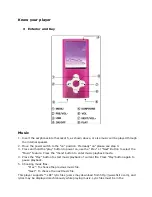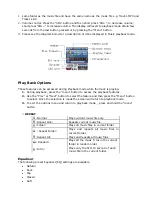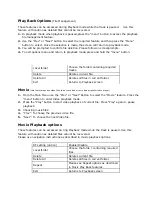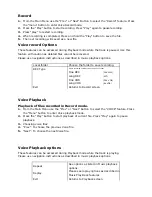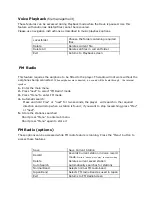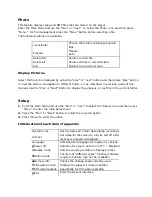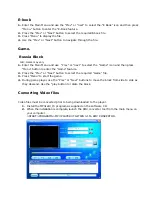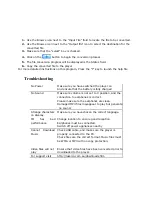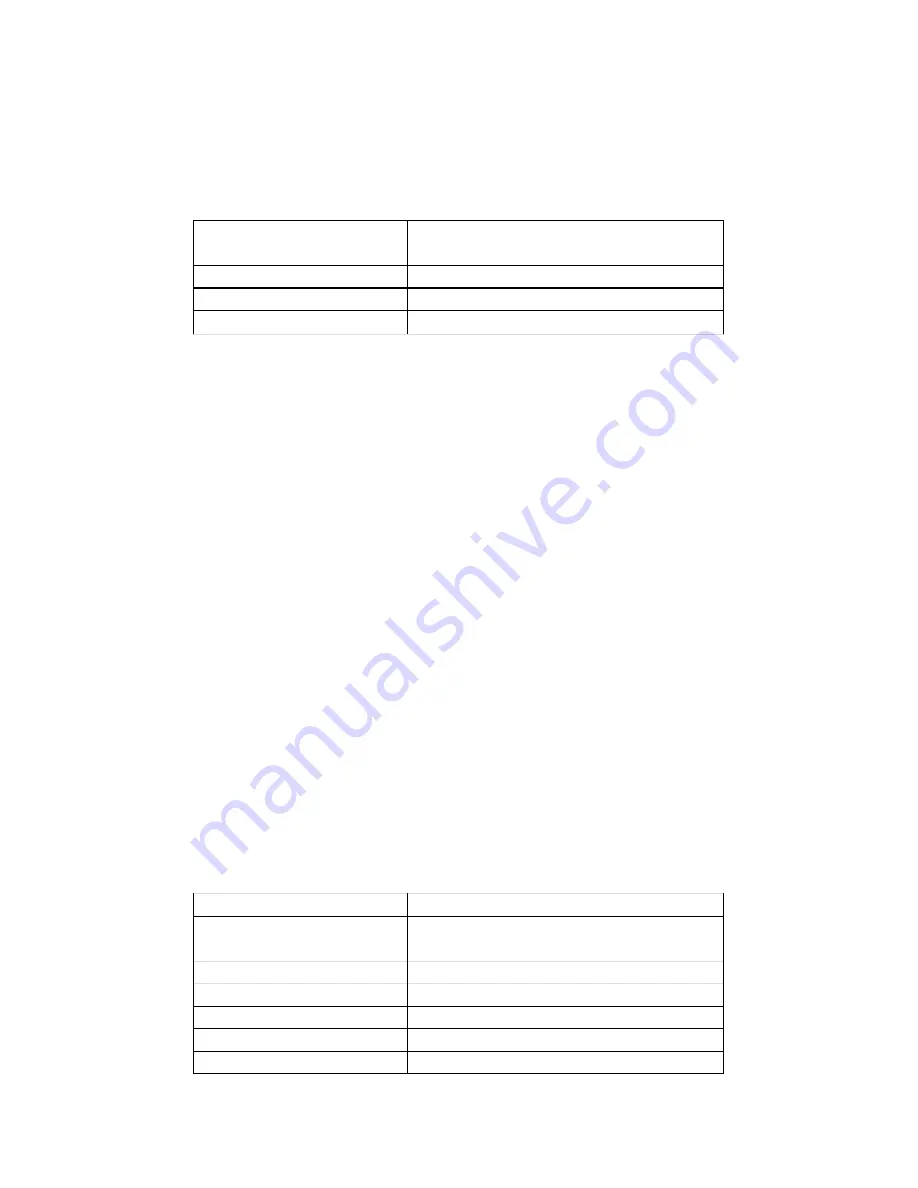
Voice Playback
(file management)
These features can be accessed during Playback mode while the track is paused. Use this
feature with caution as deleted files cannot be recovered.
Please use navigation instructions as described in music playback options.
Local folder
Choose the folder containing required
files.
Delete
Deletes current file.
Delete All
Deletes all files in current folder.
Exit
Returns to Playback screen
FM Radio
This feature requires the earphone to be fitted to the player. The radio will not work without the
earphones being connected
. When earphones are connected, n o sound will be heard through the internal
speaker.
1.
Enter the main menu
2.
Press “next” to select “FM Radio” mode
3.
Press “Menu” to enter FM mode
4.
Automatic search:
Press and hold Prev” or “next” for two seconds, the player will search in the required
direction and will stop when a station is found ; if you want to stop researching, press “Prev”
or “next”.
5.
Store the stations searched
Short press “Menu” to enter sub menu.
Short press “Menu” again to store it
FM Radio (options)
These options can be accessed while FM radio feature is running. Press the “Menu” button to
access these features
Save
Save Current Station
Record
Records Current station in Voice record
mode.
Starts in “pause” press “play” to start recording
Delete
Deletes current saved station
Auto Search
Automatically searches for stations
Normal Band
Selects normal FM radio band
Japan Band
Selects FM radio Band as used in Japan
Exit
Returns to FM Radio Screen