Reviews:
No comments
Related manuals for NRGVAULT PV500

DVDLS91 - PORTABLE DVD PLAYER
Brand: Panasonic Pages: 32

REDI-LINE DA12L-1600A
Brand: Pacific Scientific Pages: 16

69671
Brand: Predator Pages: 24

DIGITRADIO 230 OD
Brand: TechniSat Pages: 644

MEP-831A
Brand: Fermont Pages: 33

MMA3683n
Brand: Magnavox Pages: 10

MHT825
Brand: Magnavox Pages: 12

RS 9
Brand: Rosenbauer Pages: 84

160.100.600
Brand: Black & Decker Pages: 125
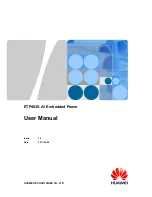
ETP4830-A1
Brand: Huawei Pages: 68

CM510
Brand: Huawei Pages: 307

TX-G10/C
Brand: Panasonic Pages: 14

TX-G10/C
Brand: Panasonic Pages: 30

39461 Generator
Brand: Chicago Electric Pages: 23

DS7521PK
Brand: Audiovox Pages: 96

JS JS-P75 JS-P75
Brand: jWIN Pages: 3

SE-8763
Brand: Pasco Scientific Pages: 18

TP8115
Brand: Tait Pages: 114

















