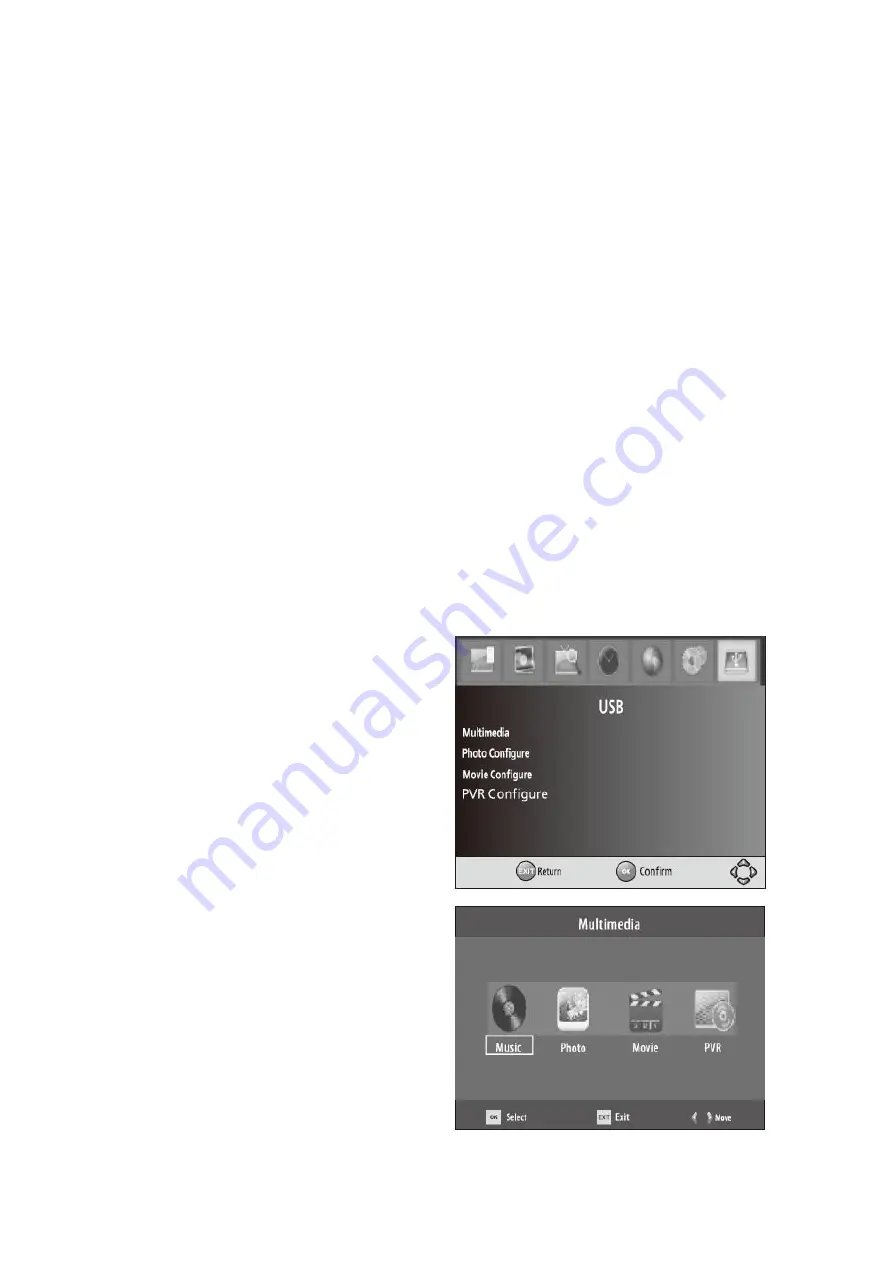
STB-5000
USER MANUAL
16
System
The menu provides options to adjust the system settings.
Parental Guidance
Select the parental level you desire for disc with lock-out function or multiple rating levels.
There are listed in AGE from the level 1 to the highest level 18.
Note: This feature requires a password to access and allows viewing to be restricted
via password for programs that are outside the restrictions.
Set Password
Set or change the password for locked programs.
Input Old Password:
Use the Numeric keypad to enter the old password.
Input New Password:
Use the Numeric keypad to enter the New password.
Confirm Password:
Use the Numeric keypad to enter the New password to confirm.
Note: The Default password is “000000”
Restore Factory Defaults
*WARNING* Restoring Factory Defaults will remove all saved channel information and
settings. All Scheduled recordings will be deleted. Please use with care.
Press the OK button to begin and then enter the
password.
Press the OK button to confirm or press the EXIT
button to return to the previous screen
without Restoring Defaults.
Information
Displays the current information about Model,
Hardware and Software reversion numbers.
Software Update
Allows you to update the software if available.
USB
The USB settings menu allows you to change the
way the STB displays multimedia from USB
devices as well as managing the device its self.
Multimedia
When a USB device is attached you can select
from the Music, Photo or Movie options in




























