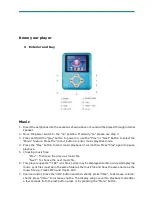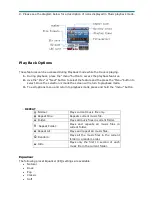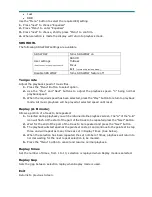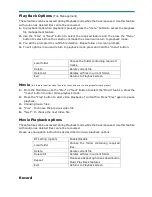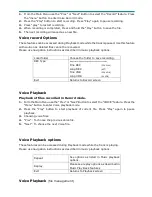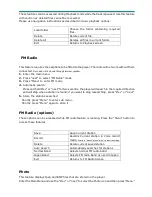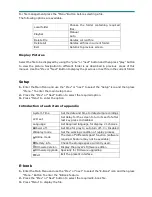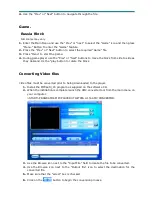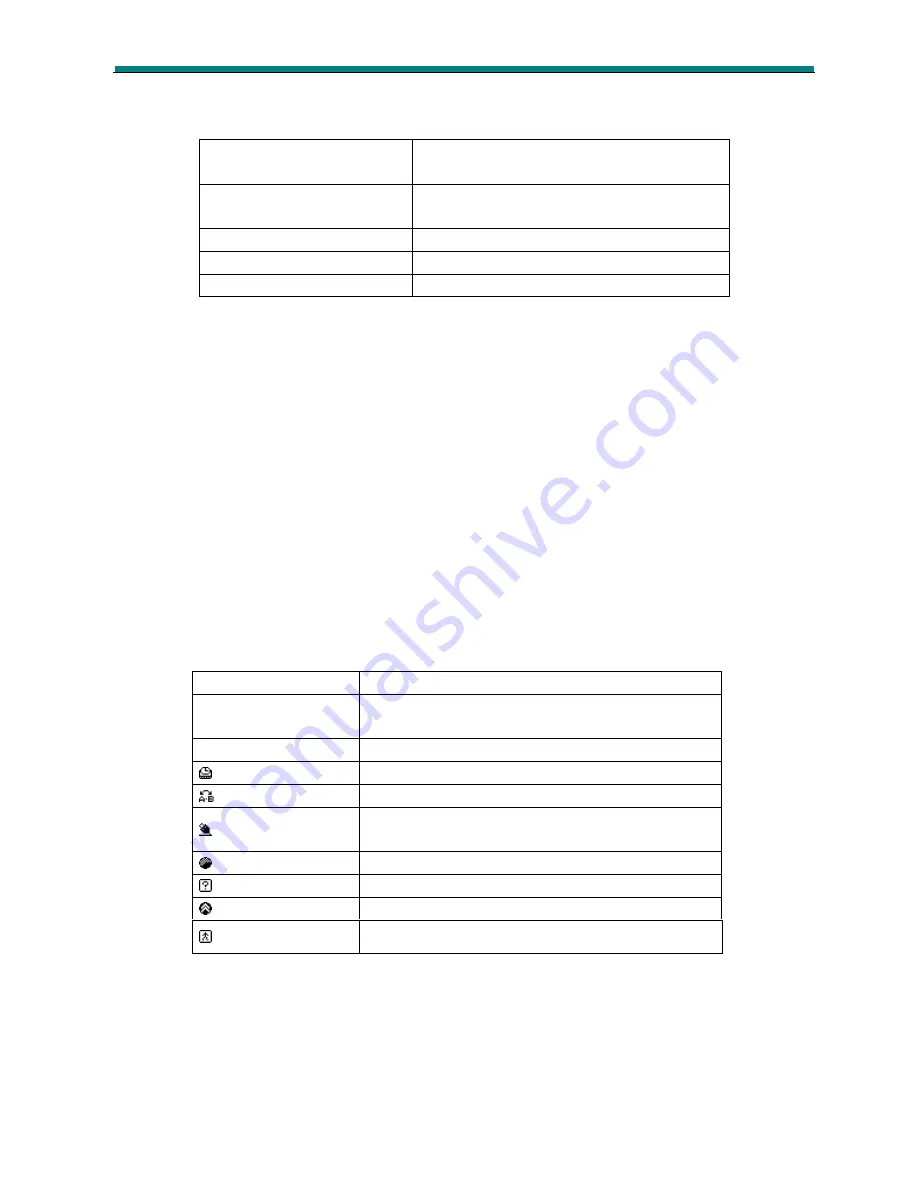
For file management press the “Menu” Button before selecting a file.
The following options are available.
Local folder
Choose the folder containing required
files.
PlaySet
Manual
Auto
Delete File
Deletes current file
Delete All
Deletes all files in current folder.
Exit
Returns to previous screen.
Display Pictures
Select the file to be displayed by using the “prev” or “next” button and then press “play” button
to view the picture. Navigation to different folder is as described in previous areas of this
manual. Use the “Prev or “Next” Button to display the previous or next file in the current folder.
Setup
1.
Enter the Main Menu and use the “Prev” or “next” to select the “Setup” icon and then press
“Menu.” To enter the main Setup menu
2.
Press the “Prev” or “Next” button to select the required option.
3.
Press “Menu” to enter the option.
Introduction of each item of appendix
E-book
1.
Enter the Main Menu and use the “Prev” or “next” to select the “E-Book” icon and then press
“Menu.” Button To enter the “E-Book feature.
2.
Press the “Prev” or “Next” button to select the required E-book file.
3.
Press “Menu” to display the file.
System Time
Set the date and time to date stamp recordings
LCD set
Set delay for the screen to turn its self of after
last key press 0=disabled.
Language
Set Required language for display. 21 choices.
Power off
Set time for play to auto turn off. 0 = Disabled
Replay mode
Set the working condition of replay process
Online mode
The item of “different space” function (software
required. Feature may not be available)
Memory info
Check the storage space currently used.
Firmware Version
Display the player’s Firmware edition
Firmware Upgrade Specially for Firmware upgrading
Exit
Exit the present interface