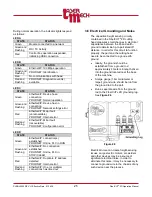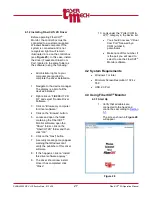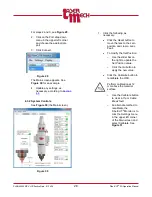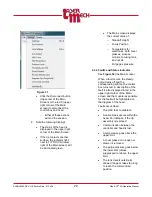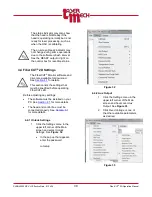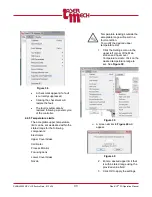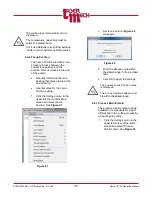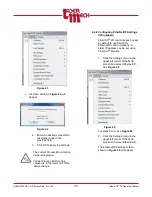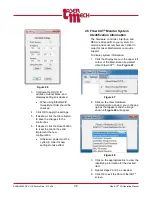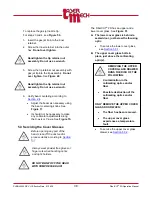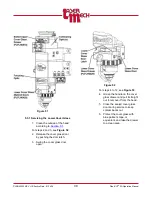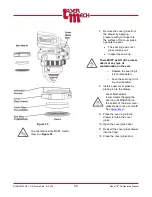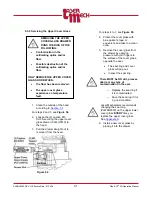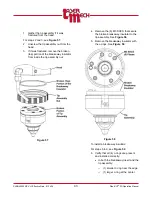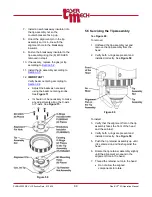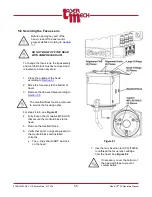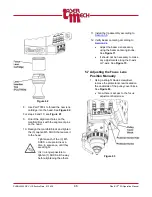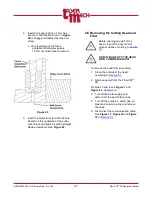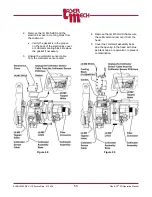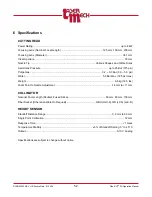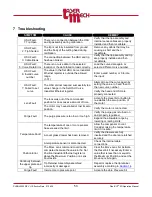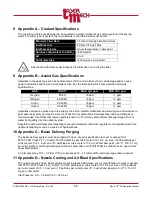PLMNL0232 REV. H Effective Date: 01/14/19
39
FiberCUT
®
2D Operation Manual
Figure 51
5.3.1 Servicing the Lower Cover Glass
1. Clean the outside of the head
2. Release the cover glass door
by pushing the door latch.
3. Swing the cover glass door
open.
Figure 52
For steps 4 to 12, see
4. Grasp the handle on the cover
glass drawer and pull it straight
out to remove it from the head.
5. Close the sealed cover glass
door during service to keep
contaminants out.
6. Protect the cover glass with
blue painter’s tape, or
equivalent, and take the drawer
to a clean area.