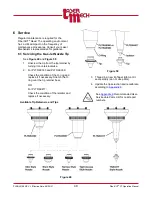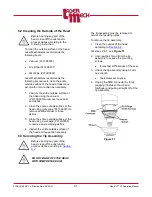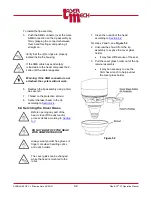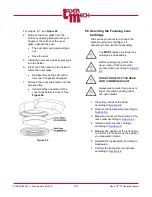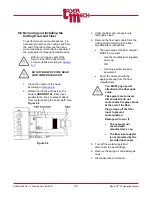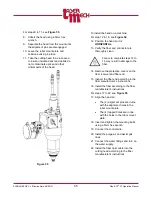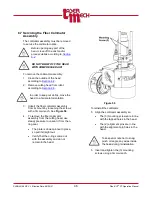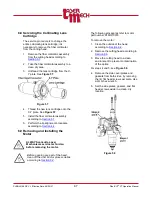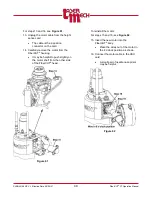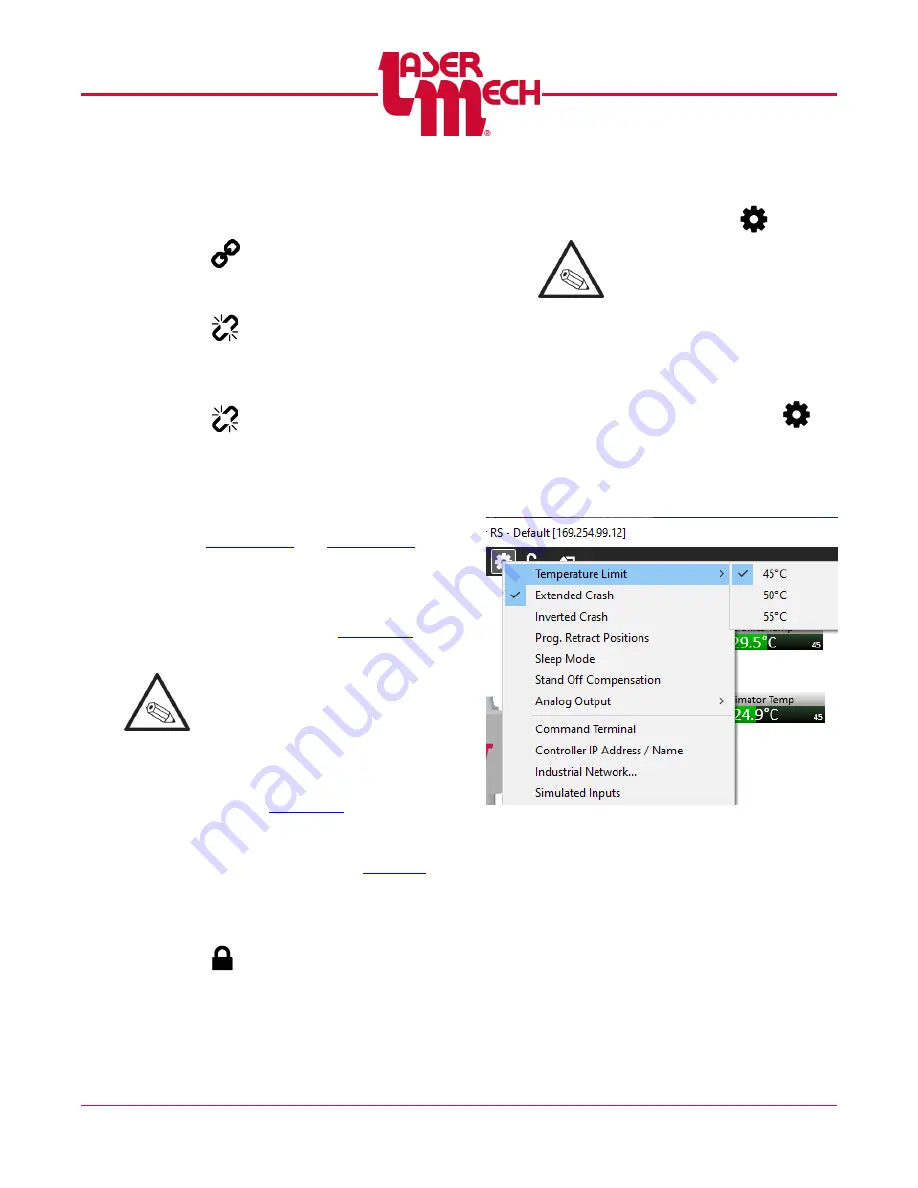
PLMNL0199 REV. J Effective Date: 08/05/21
34
FiberCUT
®
ST Operation Manual
2. To connect quickly to all panels
that are assigned and currently
online, click the
Connect All
button
(
) in the main toolbar.
3. To disconnect from an individual
panel, click the
Disconnect
button
(
) in the top left corner of the
desired panel.
To disconnect from all panels,
click the
Disconnect All
button
(
) in the main toolbar.
5.5.2 Displays
Multiple View contains the same
information as Standard View, only in
a more condensed layout.
for a full description of each.
5.6 FiberCUT
®
Monitor Settings
The FiberCUT
®
Monitor software is
available for download. See
for details.
This section lists the settings that
must be specified before
operating FiberCUT
®
Monitor.
Before adjusting any settings:
The software must be installed on
your PC. See
details.
The head and control interface must
be connected properly. See
for more details.
5.6.1 Unlock Settings
1. Click the
Unlock Settings
button
(
) in the toolbar.
In the pop up that appears,
enter the password:
cutsetup
When using Multiple View,
Settings
buttons (
) will
appear in both the main toolbar
and on each panel. Use the
main button to access
Manage
Connections
and
Simulated
Inputs
, and the individual panel
buttons for all other settings.
5.6.2 Temperature Limit
1. Click the
Settings
button (
) in
the toolbar and hover over
Temperature Limit
.
2. Click
45°C, 50°C or 55°C
, as
desired.
Figure 39
3. The value will be stored and the
thermometers will update to show
the new limit.