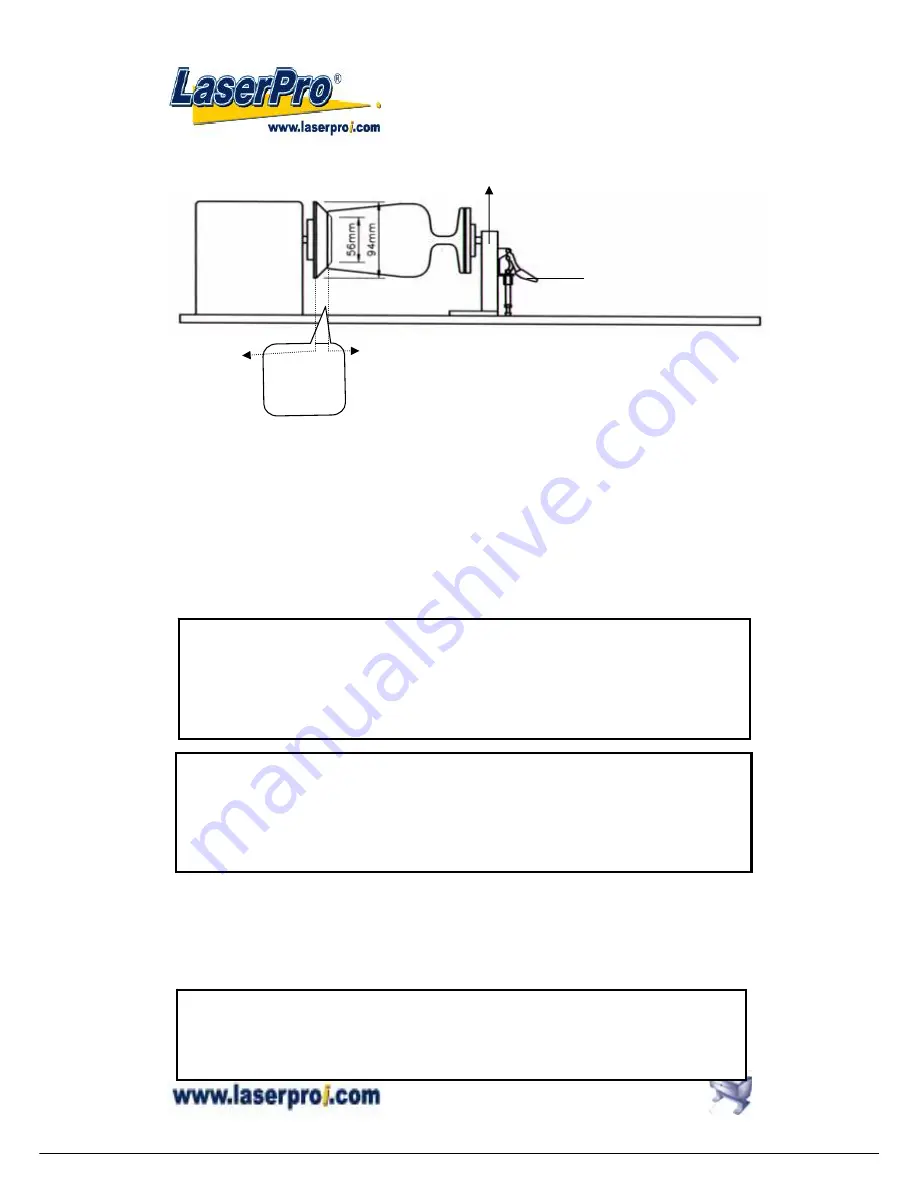
M
M
M
E
E
E
R
R
R
C
C
C
U
U
U
R
R
R
Y
Y
Y
U
U
U
S
S
S
E
E
E
R
R
R
M
M
M
A
A
A
N
N
N
U
U
U
A
A
A
L
L
L
15
SIDE VIEW
4. Turn on the power. The rotary attachment is detected and the working table moves down
to the bottom automatically. The system initializes to the home position, at the same time.
5. Set up focus.
6. The following is an example of engraving process by using
CorelDRAW V.11
or after
version
a. File
b. Print
Setup,
choose
MERCURY
c.
Properties
d. Paper,
select
Rotary Fixture
e.
key in
Offset
value,
X
value and
Diameter
value
f.
OK
Define engraving location by moving the arrow keys and the red point will show the right
position you want. Moving the red point from rotary home position (at the base of the
padded rubber wheel) to the open end of the engraving object, the
Offset value
(refer to
Fig. II & Software Operation, Fig.20) will be displayed on LCD.
Base of the
padded
rubber
wheel
Open end of the engraving object
lever
O
motor
Adjustable end
NOTICE:
When doing the Print Setup under print driver setting, please always choose
Layout
→
Page Setup
→
Set From Printer,
no matter operating with CorelDraw V.11, or
after version.
NOTICE:
Please always choose
Portrait
for
Page Setup
on CorelDraw V.11 no
matter X or Y value whichever is lager.
Layout
→
Page Setup
→
Set From Printer
→
Portrait
Caution:
z
Adjust the working table and set up the focus
under
STOP status
.
z
Set up focus after initializing
the system to prevent the carriage hit the engraving
object.
















































