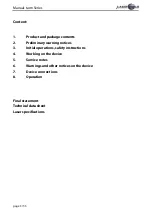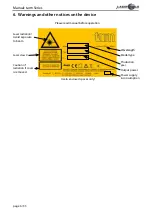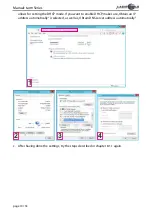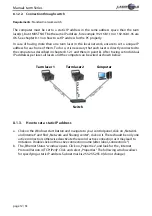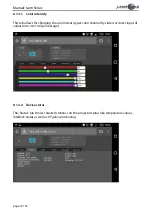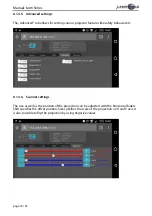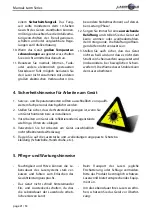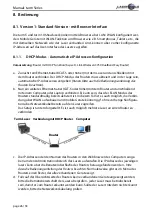Manual: tarm Series
page 14 / 53
8.1.4.1. Color intensity
This tab allows for changing the color intensity per color channel by sliders or direct input of
values from 0 to 100 (percentage).
8.1.4.2. Device status
The „Status“ tab shows selected statistics on the projector status like temperature values,
interlock status as well as XY galvo positioning.