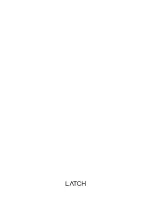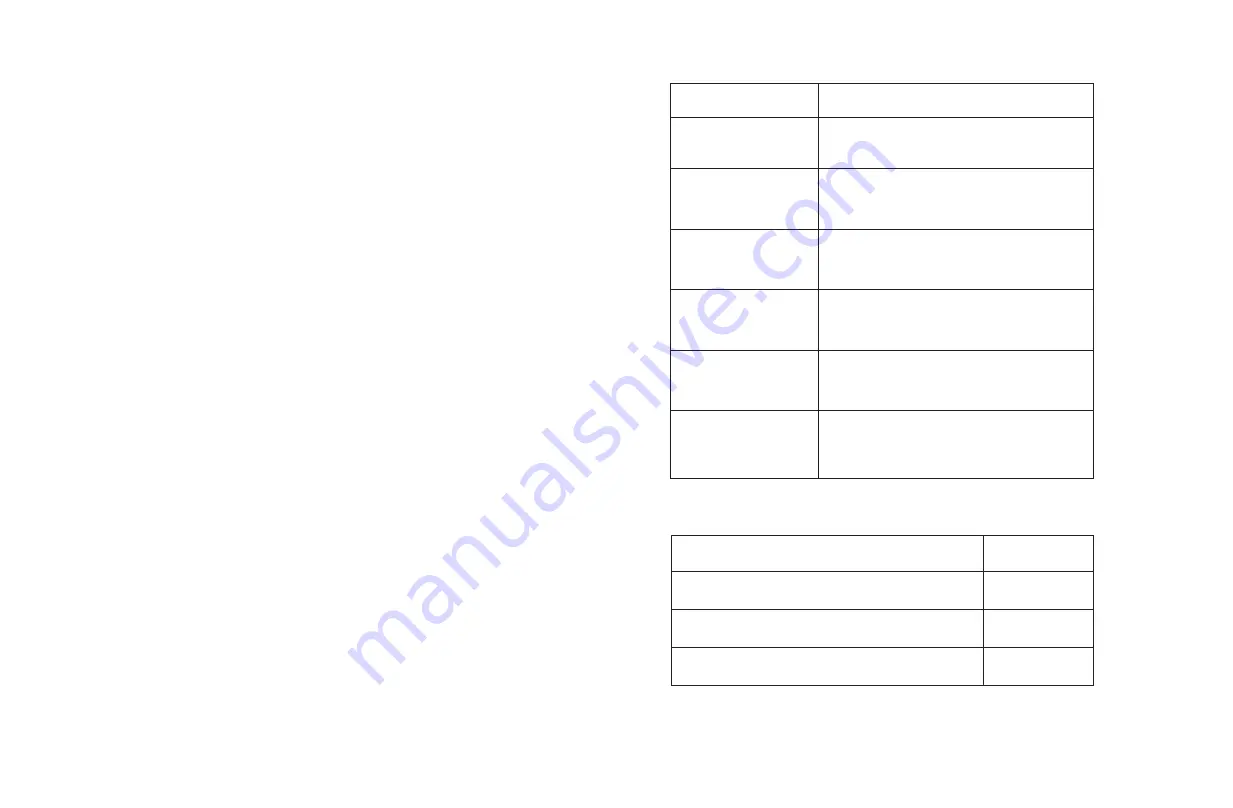
Intercom Installation Guide
36
Version 1.0
37
Testing and Maintenance Operation
Prior to installation, ensure that all wiring is secure. Each unit should be checked annually for:
•
•
Impaired Operation
Units are designed to operate under adverse environmental conditions.
Under normal circumstances, they will function properly regardless of outside
conditions. However, units do not have secondary power sources and cannot function without
direct continuous power. If a unit is damaged by natural causes or deliberate vandalism, it may
not function properly depending on the level of damage.
Configuration & Commissioning Instructions
Configuration & Commissioning instructions can be found in more detail in the Technical
Certification Training as well as on the support website at
support.latch.com.
Service Information
Service Information can be found in more detail in the Technical Certification Training as well as on
the support website at
support.latch.com.
Applicable Products
This installation guide applies to products with the following designators on the label:
• Model: INT1LFCNA1
Ensure the intercom is powered with DC power. Do not use AC power.
Ensure the input voltage if using 2 wire is between 12 and 24 volts DC with 50W+
Ensure the input PoE Type if using PoE is 802.3bt 50W+
Further troubleshooting information is available on the support website at
support.latch.com
The Latch Manager app is necessary to configure the Latch Intercom
Further configuration information can be found on the support website at
support.latch.com
Latch Intercom has been tested for UL294 compliance employing firmware version INT1.3.9
The current firmware version can be checked by using the Latch Manager app
Loose wiring & loose screws
Normal operation (attempt to call tenant using interface)
Safety Instructions (Continued)
•
•
Outdoor electrical boxes used for mounting are recommended to be NEMA 3 or better
Correct wiring insulation should be used during installation to prevent the risk of electrical
shock
Troubleshooting
If the Intercom does not operate:
•
•
•
•
Software Information
•
•
•
•
Condition
Indication/Use
LCD is displaying idle image
4 tactile buttons can be used to navigate
the LCD display
Access screen displayed on LCD
Reset switch can be found on the back of the
device to reboot the system
Failure screen displayed on LCD
Tamper switches can be found on the back of
the device to detect removal from mounting
position and removal of the back cover
Normal standby
Keypad operation
Access granted
Reset switch
Access denied
Tamper switches
Normal Product Operation
UL 294 Access Control Performance Ratings:
Feature Level Destructive Attack
Level 1
Line Security
Endurance
Standby Power
Level 1
Level 1
Level 1
Summary of Contents for INT1LFCNA1
Page 1: ...Installation Guide Intercom ...
Page 20: ...Intercom Installation Guide 38 Version 1 0 39 ...
Page 21: ......