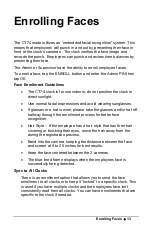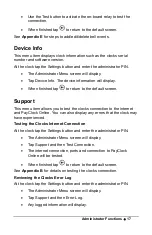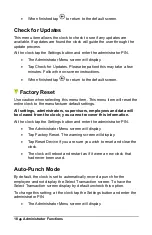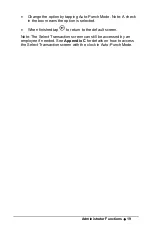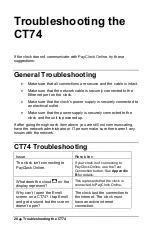6
•
Using the CT74 Clock
Using the CT74 Clock
The clock will be ready to use after downloading the employees. To
punch, the employee will simply present an enrolled face, badge or use a
PIN. They will be identified and punched In or Out.
When the transaction is successful; a confirmation beep will sound, a
text message will appear, a custom audio message may be played, and
the display will turn either green or red indicating a good or bad
transaction.
Auto-Punch Mode Enabled
By default, the clock is set to automatically record a punch for the
employee and not display the Select Transaction screen.
Employee Transactions
Employees can record transactions or view total information by
presenting their face, a badge or entering a PIN.
Clocking IN/Out
– Facial Recognition
•
Present an enrolled face at the clock.
•
When the face is verified a confirmation will sound/display.
Clocking IN/Out - Badge
•
Move the badge over the badge reader symbol on the front of
the clock.
•
When the badge is read a confirmation will sound/display.
Clocking IN/Out - PIN
•
Tap the
PIN Entry
button on the touch-pad of the clock.
•
The IDENTIFICATION screen will display. Using the numeric key
pad enter the employee’s PIN number and tap OK.
•
A confirmation will sound/display.
Summary of Contents for CT SERIES
Page 1: ...CT Series Terminal User s Guide Model CT74...
Page 4: ......
Page 33: ...Appendix D Bell Relay Connections 29...
Page 34: ...30 Appendix D Bell Relay Connections...
Page 41: ......
Page 42: ......
Page 43: ......
Page 44: ...USG0104...