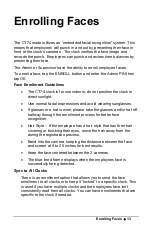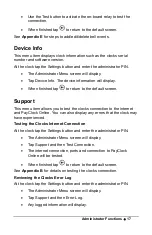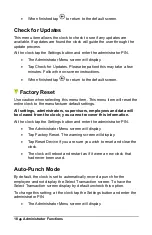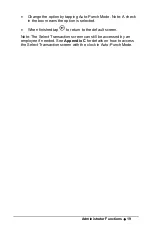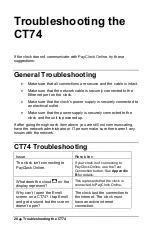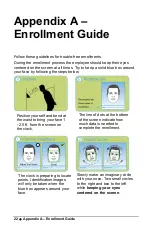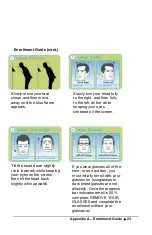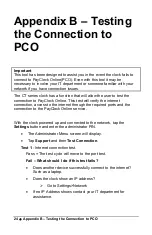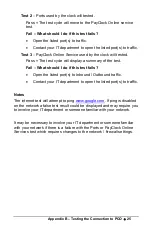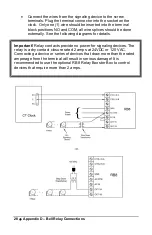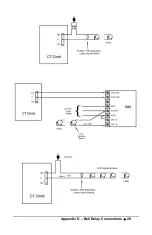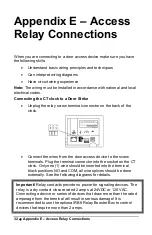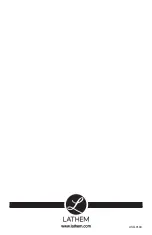26
•
Appendix C
– Using the Select Transaction Screen in Auto-Punch
Mode
Appendix C
– Using
the Select Transaction
Screen in Auto-Punch
Mode
By default, the CT74 is set to automatically record a punch for the
employee and not display the Select Transaction screen. The Select
Transaction screen allows the employee to perform department
transfers, enter amounts or check their worked/non-work balance. The
Select Transaction screen can still be accessed by an employee if
needed by following these steps.
•
Present face, the clock will start scanning.
•
Tap the Stop Scan button, the clock will go to the PIN entry
screen.
•
Tap the Scan Face button, the clock will validate the face.
•
Upon a successful validation the clock will display the Select
Transaction screen.
•
The employee should tap the desired function button.
OR
•
Present face, the clock will start scanning.
•
Tap the Stop Scan button, the clock will go to the PIN entry
screen.
•
Enter the PIN and tap OK. Note: PIN entry must be enabled on
the clock and the employee.
•
The clock will display the Select Transaction screen.
•
The employee should tap the desired function button.
Summary of Contents for CT SERIES
Page 1: ...CT Series Terminal User s Guide Model CT74...
Page 4: ......
Page 33: ...Appendix D Bell Relay Connections 29...
Page 34: ...30 Appendix D Bell Relay Connections...
Page 41: ......
Page 42: ......
Page 43: ......
Page 44: ...USG0104...