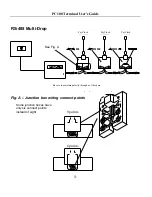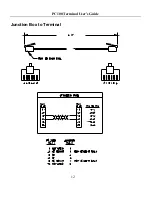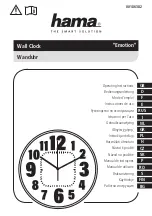Limited One-Year Limited Warranty
Lathem warrants the hardware products described in this guide against defects in material and workmanship for a
period of
one year
from date of original purchase from Lathem or from an authorized Lathem reseller. The conditions
of this warranty and the extent of the responsibility of Lathem Time Corporation (“Lathem”) under this warranty are
listed below.
1.
This warranty will become void when service performed by anyone other than an approved Lathem warranty
service dealer results in damage to the product.
2.
This warranty does not apply to any product which has been subject to abuse, neglect, or accident, or which has
had the serial number altered or removed, or which has been connected, installed, adjusted, or repaired other
than in accordance with instructions furnished by Lathem.
3.
This warranty does not cover dealer labor cost for removing and reinstalling the machine for repair, or any
expendable parts that are readily replaced due to normal use.
4.
The sole responsibility of Lathem under this warranty shall be limited to repair of this product, or replacement
thereof, at the sole discretion of Lathem.
5.
If it becomes necessary to send the product or any defective part to Lathem or any authorized service dealer,
the product must be shipped in its original carton or equivalent, fully insured with shipping charges prepaid.
Lathem will not assume any responsibility for any loss or damage incurred in shipping.
6.
WARRANTY DISCLAIMER AND LIMITATION OF LIABILITY: Except only the limited express warranty
set forth above, the products are sold with no expressed or implied warranties of any kind, and the implied
warranties of merchantability and fitness for a particular purpose are hereby expressly disclaimed. No
warranties are given with respect to products purchased other than from Lathem or an authorized Lathem
reseller and any such products are purchased "as is, with all faults." In no event will Lathem be liable for any
direct, indirect, special, incidental or consequential damages arising out of or in connection with the delivery,
use or inability to use, or performance of this product. In the event any limited remedy given herein shall be
deemed to have failed of its essential purpose, Lathem's maximum liability shall be to refund the purchase price
upon return of the product.
7.
Proof of date of purchase from Lathem or an authorized Lathem reseller is required for warranty service on this
product.
8.
This Warranty grants specific legal rights. Additional legal rights, which may vary by locale, may also apply.
9.
Should any difficulties arise with the performance of this product during warranty, or with any Lathem
authorized service centers, contact Lathem Time at the address below.
Lathem Time
200 Selig Drive, SW, Atlanta, GA 30336
404-691-0405
www.lathem.com
Copyright © 2003 Lathem Time Corporation. All rights reserved.
Document number: USG0038C
08-04-2006
Summary of Contents for PC100-R
Page 1: ...PC100 Terminal Installation User s Guide...
Page 4: ......
Page 6: ......
Page 18: ...PC100 Terminal User s Guide 12 Junction Box to Terminal...
Page 20: ......