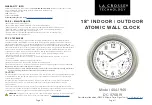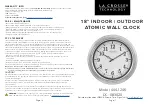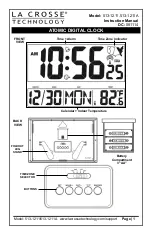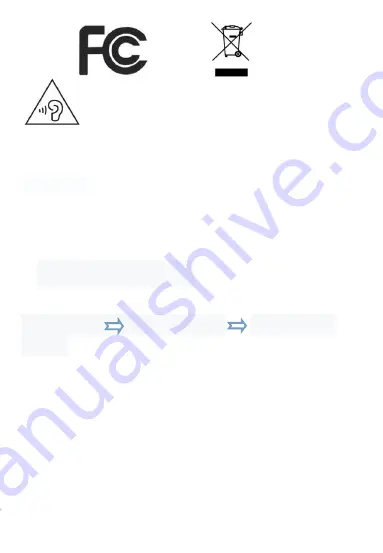
24
To avoid possible hearing damage, do not listen
at high audio volume for long periods of time.
Product features, specifications and appearances are subject
to change without notice.
Attention:
“Operations in the 5.15-5.25GHz band
are restricted to indoor usage only.”
9
The FCC ID path
1.Settings
About tablet
Regulatory
labels
Summary of Contents for PCEXPRESS
Page 1: ...1 User Manual PCEXPRESS ...