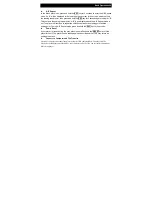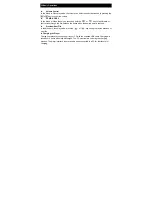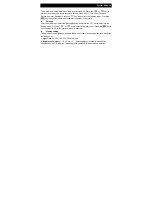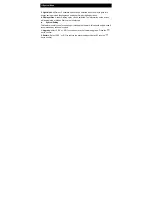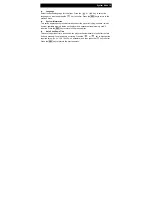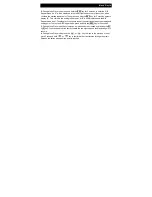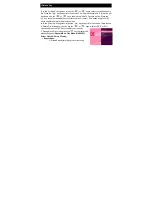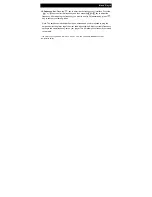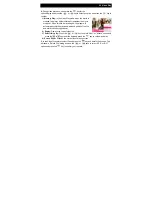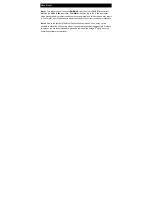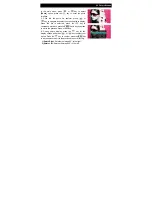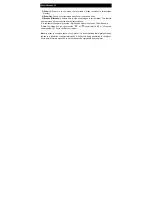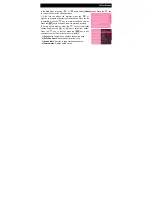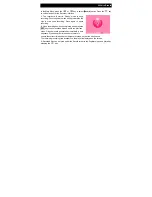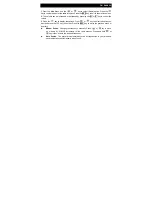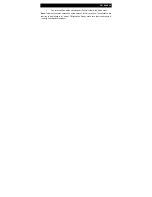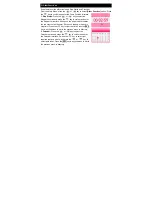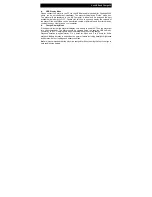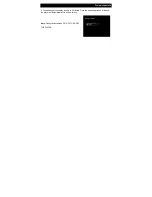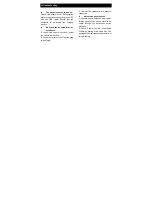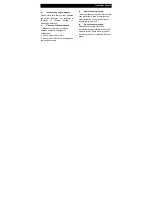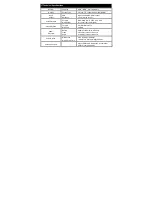22 Picture Browse
In the main menu, press
or
key to select
[Photo]
option, press the
key to enter the photo
interface.
1
. Click into the photo file explorer, press
or
key to navigate and select your desired file to display.
When the file is selected, press the
key to
commence playback, press the
ESC
key in any submenu
to exit to the previous menu or directory.
2.
During picture display, press the
key for the
display options and press
or
key to select your
option. Press the
key to confirm, press the
ESC
key
in any submenu to exit to the previous menu or directory.
1) Rotate Right
: Rotates the image 90° to the right.
2) Rotate Left:
Rotates the image 90° to the left.