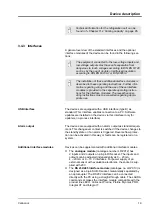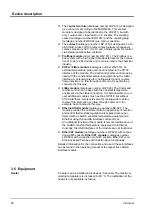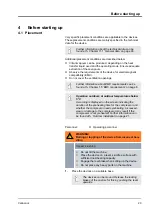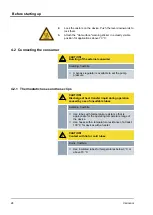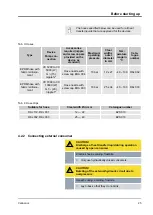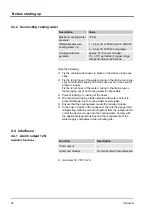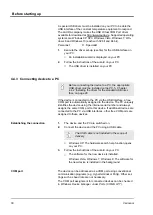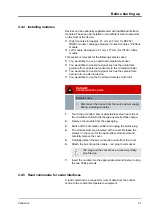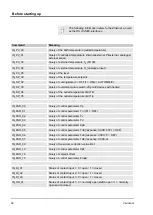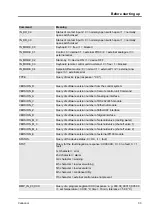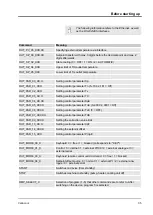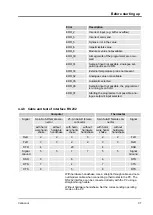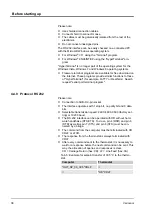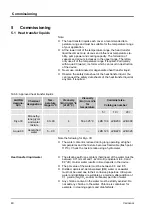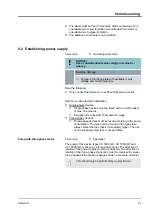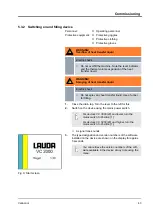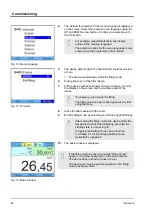A special USB driver must be installed on your PC to be able the
USB interface of the constant temperature equipment to respond.
The LAUDA company makes the USB Virtual COM Port driver
available for download at http://www.lauda.de. Supported operating
systems are Windows XP SP3, Windows Vista, Windows 7, Win-
dows 8 and Windows 10 (each with 32 bit and 64 bit).
Personnel:
n
Specialist
1.
Execute the driver set-up (exe file) for the USB interface on
your PC.
An installation wizard is displayed on your PC.
2.
Follow the instructions of the wizard on your PC.
The USB driver is installed on your PC.
4.4.3 Connecting device to a PC
Before connecting the device to a PC, the appropriate
USB driver must be installed on the PC.
4.4.2 ‘Installing the driver for the standard USB inter-
If the device is connected to the PC via the USB interface, a free
COM port is automatically assigned to the device. The PC uniquely
identifies the device using the internal serial number and always
assigns the same COM port to this device. If additional devices are
connected to the PC via USB interfaces, other free COM ports are
assigned to these devices.
1.
The device and the PC are switched on.
2.
Connect the device and the PC using a USB cable.
The USB cable is not included in the scope of
delivery.
Windows XP: The hardware search help function opens
on your PC.
3.
Follow the instructions of the wizard on your PC.
The software for the new device is installed.
Windows Vista, Windows 7, Windows 8: The software for
the new device is installed in the background.
The device can be addressed as a COM port using conventional
communication programs (e.g. Hyperterminal or Putty). Other set-
tings such as baud rate are not necessary.
The COM port assignment for connected devices can be checked
in Windows
Device Manager
under
Ports (COM & LPT)
.
Establishing the connection
COM port
Before starting up
Variocool
30
Summary of Contents for VC 10000
Page 47: ...Fig 13 Menu structure part 1 Operation Variocool 47 ...
Page 103: ...General Variocool 103 ...
Page 110: ......
Page 111: ......