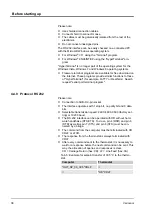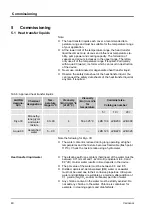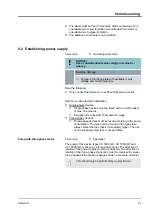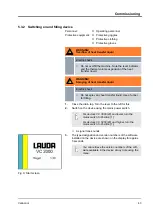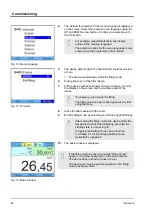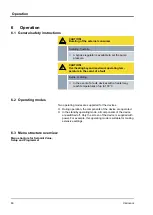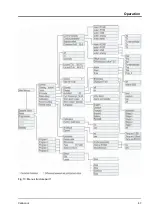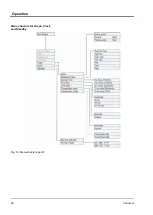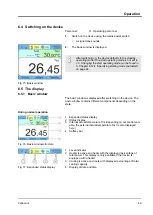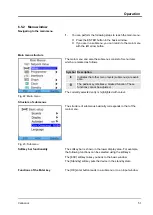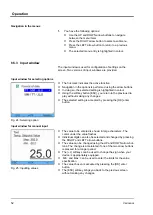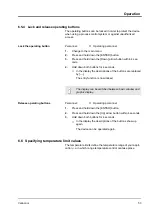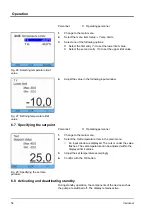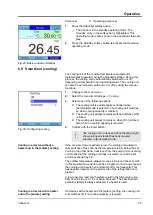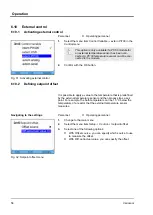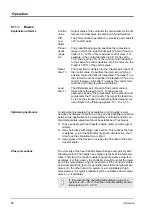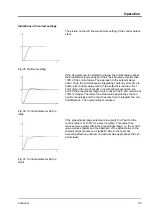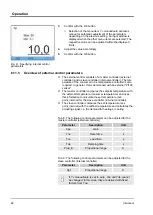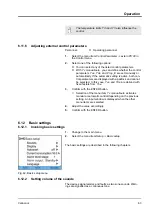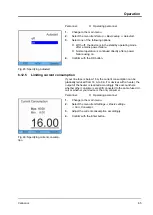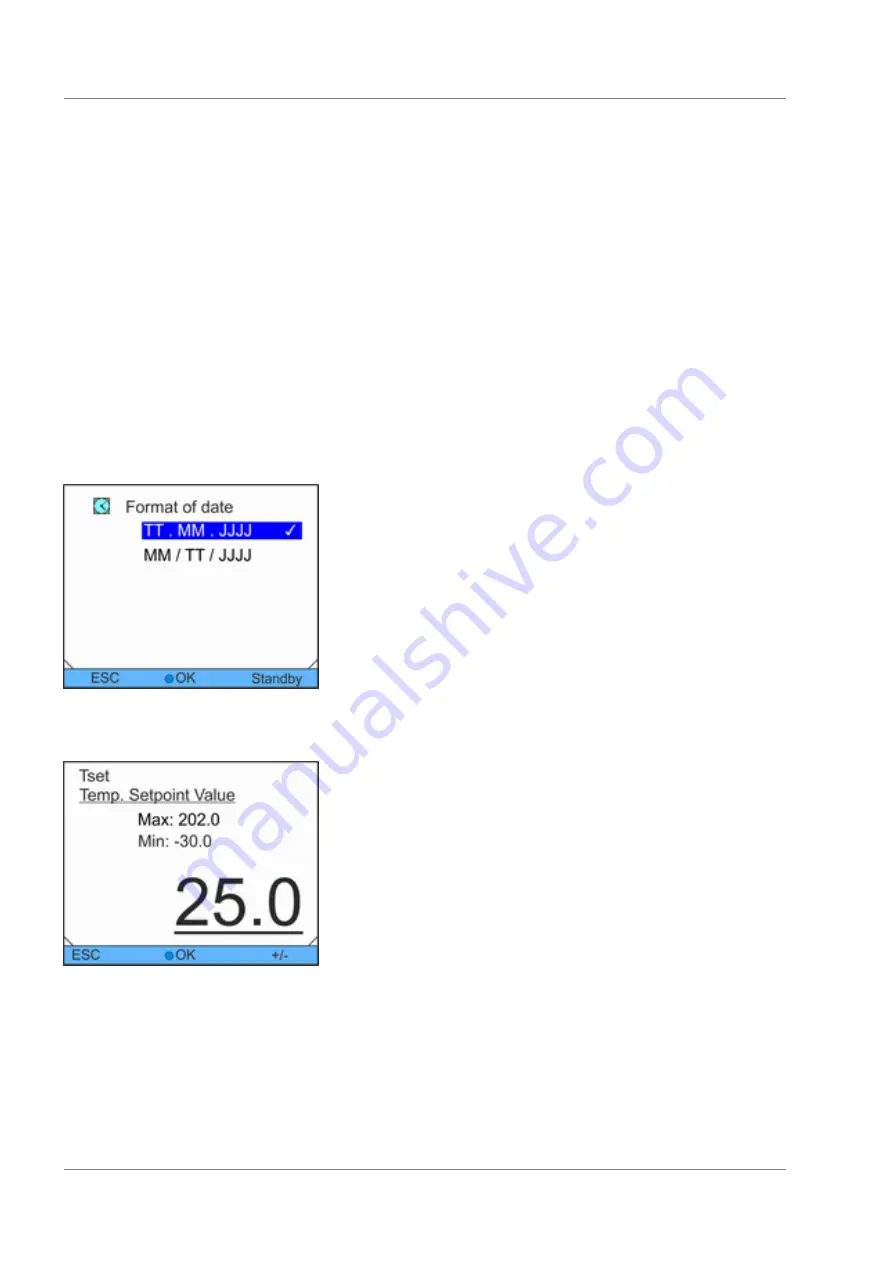
1.
You have the following options:
n
Use the UP and DOWN arrow buttons to navigate
between the menu items.
n
Press the RIGHT arrow button to select a submenu.
n
Press the LEFT arrow button to return to a previous
menu.
n
The selected menu entry is highlighted in colour.
6.5.3 Input window
The input window is used for configuration of settings on the
screen. Two versions of input windows are provided.
n
The tick mark indicates the active function.
n
Navigation in the options is performed using the arrow buttons.
n
In doing so, the selected setting is highlighted in colour.
n
Using the softkey button [ESC], you return to the previous dis-
play without making any changes.
n
The selected setting is accepted by pressing the [OK] enter
button.
n
The value to be entered is shown in large characters. The
cursor under the value flashes.
n
Individual digits can also be selected and changed by pressing
the RIGHT and LEFT arrow buttons.
n
The value can be changed using the UP and DOWN arrow but-
tons. The change is accelerated if one of the two arrow buttons
is pressed for a longer period.
n
The [+/-] softkeys can be used to change the sign when your
device is appropriately equipped.
n
Min:
and
Max:
can be used to enter the limits for the value
specification.
n
The value chosen is accepted by pressing the [OK] enter
button.
n
The [ESC] softkey brings you back to the previous screen
without making any changes.
Navigation in the menus
Input window for selecting options
Fig. 24: Selecting option
Input window for manual input
Fig. 25: Inputting values
Operation
Variocool
52
Summary of Contents for VC 10000
Page 47: ...Fig 13 Menu structure part 1 Operation Variocool 47 ...
Page 103: ...General Variocool 103 ...
Page 110: ......
Page 111: ......