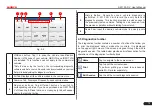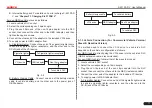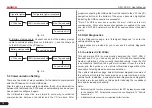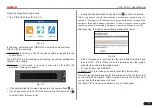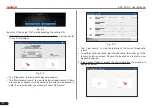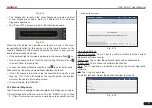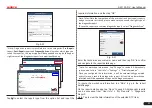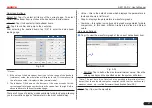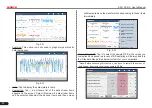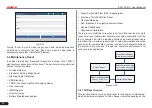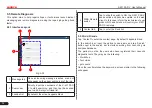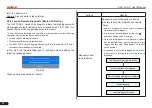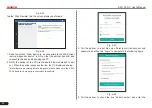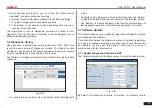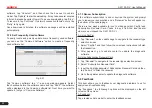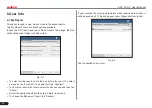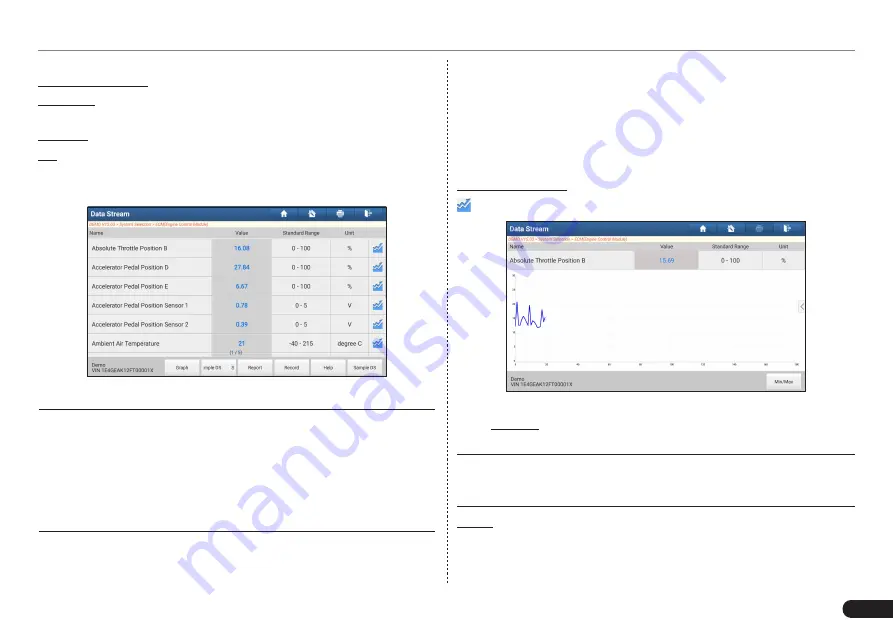
LAUNCH
X-431 PAD V
User's Manual
27
On-screen Buttons:
Select All: Tap it to select all items of the current page. To select
certain data stream item, just check the box before the item name.
Unselect: Tap it to deselect all data stream items.
OK
: Tap it to confirm and jump to the next step.
After selecting the desired items, tap “OK” to enter the data stream
reading page.
Fig. 5-29
*Notes:
1. If the value of the data stream item is out of the range of the standard
(reference) value, the whole line will display in red. If it complies with
the reference value, it displays in blue (normal mode).
2. The indicator 1/X shown on the bottom of the screen stands for the
current page/total page number. Swipe the screen from the right/left to
advance/return to the next/previous page.
There are 3 types of display modes available for data viewing, allowing
you to view various types of parameters in the most suitable way.
•
Value – this is the default mode which displays the parameters in
texts and shows in list format.
•
Graph – displays the parameters in waveform graphs.
•
Combine – this option is mostly used in graph merge status for data
comparison. In this case, different items are marked in different
colors.
On-screen Buttons:
: Tap it to view the waveform graph of the current data stream item.
Fig. 5-30
•
Min/Max
: Tap to define the maximum/minimum value. Once the
value goes beyond the specified value, the system will alarm.
*Note: The real time (Live Data) vehicle operating information (values/
status) that the on-board computer supplies to the tool for each sensor,
actuator, switch, etc. is called Parameter Identification Data (PID).
Graph: Tap it to view the waveform.