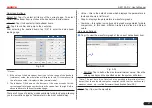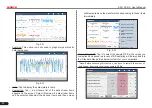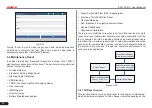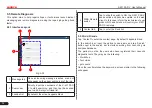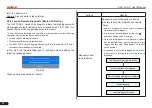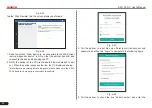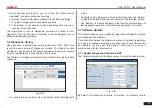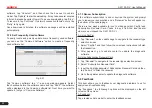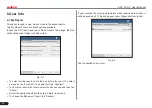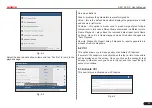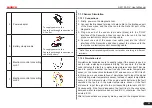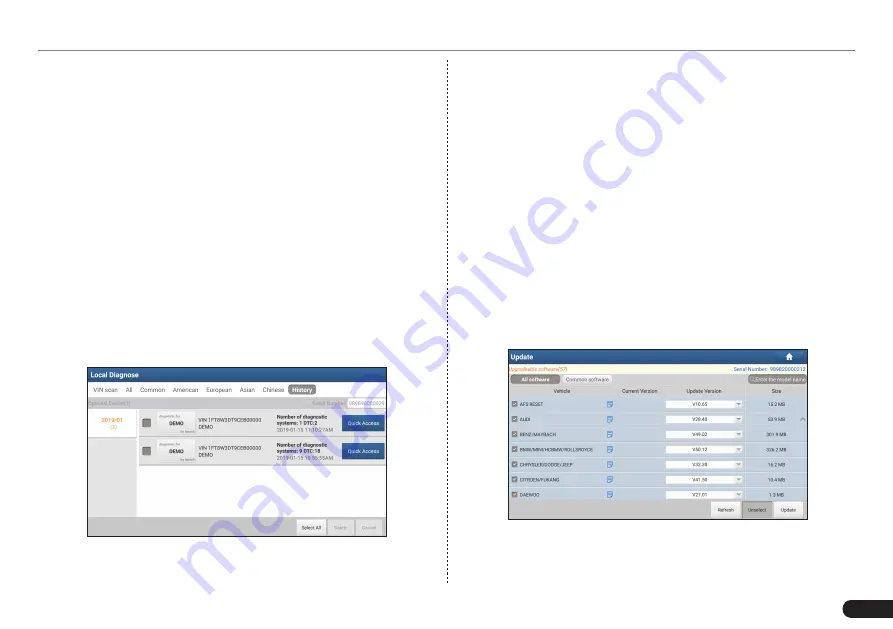
LAUNCH
X-431 PAD V
User's Manual
39
Serial Number provided by you, and then tap “Start remote
diagnosis” to control your device remotely.
In process of remote diagnosis, please note the following things:
1) You are not suggested to execute any actions.
2) The partner is not allowed to save any diagnostic reports or
records on your handset.
The operations in remote diagnosis are same as those in local
diagnosis. Once the session is complete, a remote diagnostic report
will be automatically generated.
5.6 Diagnostic History
Generally once a vehicle diagnosis is performed, X-431 PAD V will
record the every details of diagnostic process. The History function
provides a quick access to the tested vehicles and users can resume
from the last operation, without starting from scratch.
Tap “History”, all diagnostic records will be listed on the screen in date
sequence.
Fig. 5-49
• Tap certain vehicle model to view the details of the last diagnostic
report.
• To delete certain diagnostic history, select it and then tap “Delete”.
To delete all historical records, tap “Select All” and then tap “Delete”.
• Tap “Restore” to directly navigate to the function selection page of
last diagnostic operation. Choose the desired option to proceed.
5.7 Software Update
This module allows you to update the diagnostic software & App and
set frequently used software.
If you did not download the software in process of product registration
or a pop-up message prompting you that some new software can
be updated, you may use this option to download it or keep it
synchronized with the latest version.
5.7.1 Update Diagnostic Software & APP
Tap “Software Update” on the Home screen to enter the update center.
Fig. 5-50
By default, all diagnostic software is selected. To deselect certain