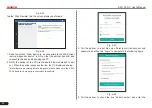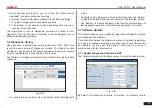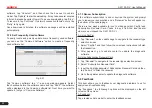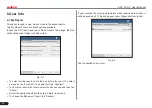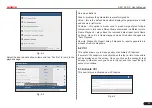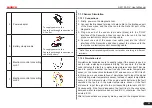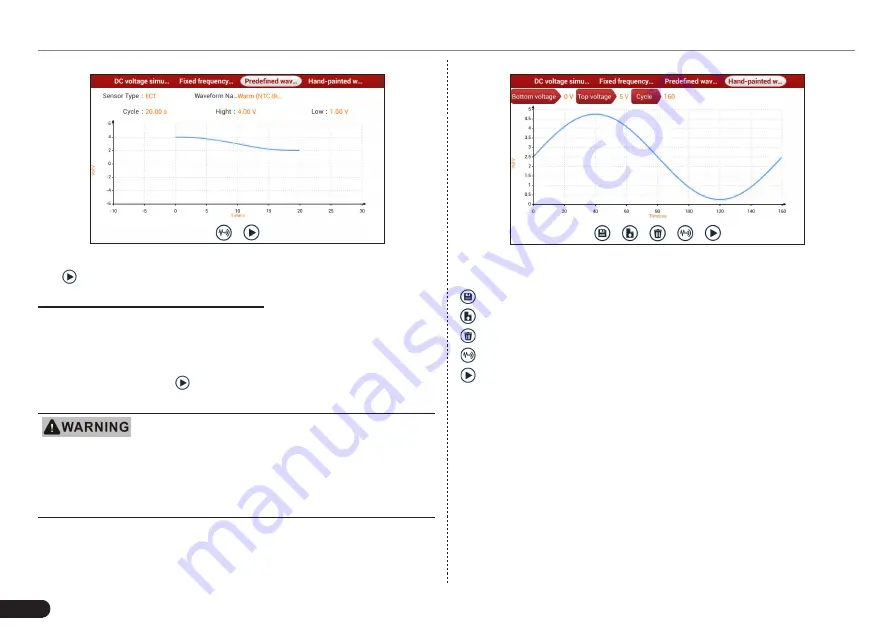
52
LAUNCH
X-431 PAD V
User's Manual
Fig. 7-7
Tap button to perform simulation test.
4. Hand-painted waveform simulation
This option offers great convenience for users to simulate special
waveform or fault wave. Users only draw the shape of waveform which
needs to be simulated in central drawing area, and then configure
some parameters on the top, namely high level, low level, and cycle
of waveform, then tap , Maximus 3.0 will output a waveform as
desired.
Just draw a complete periodic waveform (when it is
outputted, the system will regard the waveform in the drawing area as a
periodic one). Users should draw as large as wave in drawing zone so that
the system can sample more points to reduce tolerance. While drawing,
just pay attention to the shape of waveform, high level, low level and
period can be ignored, which can be set in the Configure option.
In Fig. 7-2, tap “Hand-painted waveform simulation”, a screen similar
to the following figure will appear.
Fig. 7-8
Button descriptions:
[ ]: Save the current waveform.
[ ]: Loads the previously saved hand-drawn waveform.
[ ]: Clear all hand-drawn waveform.
[
]: Tap to call out the predefined waveform for reference.
[ ]: Continues the following operation.
7.1.3.3 Precautions on checking vehicle sensor
•
Hold the connector when plugging or unplugging it. Do not pull the
cable for unplugging.
• At first check the fuse, fusible line and terminals. Then check others
after eliminating these faults.
•
When measuring voltage, the ignition switch should be on and the
battery voltage should not be less than 11V.
•
When measuring voltage, please shake the lead lightly in the
vertical and horizontal direction for more precision.
•
When checking whether there is open in the line, disconnect the
CEU and the relevant sensor at first, then measure the resistance