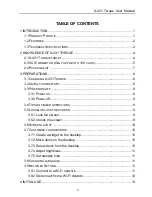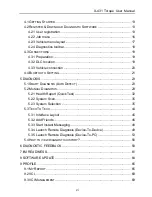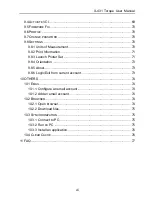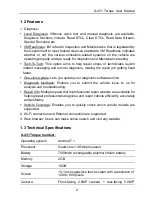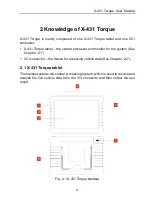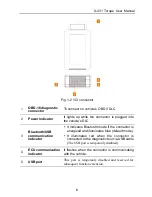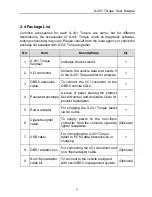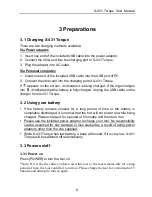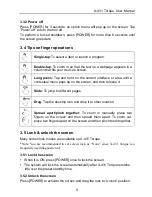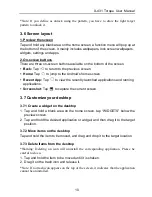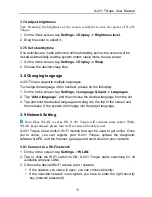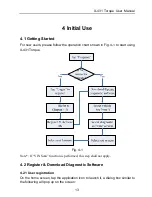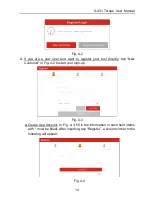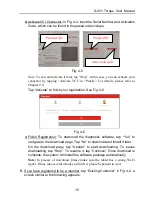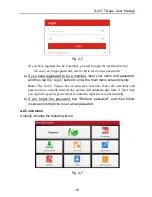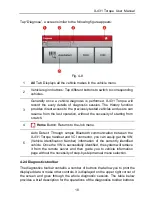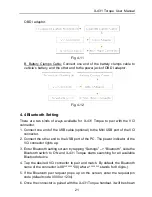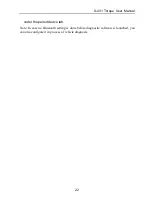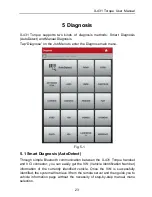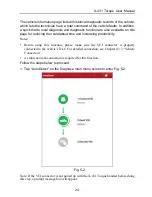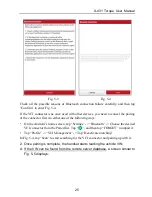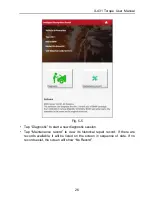X-431 Torque User Manual
11
3.7.4 Adjust brightness
Tips: Reducing the brightness of the screen is helpful to save the power of X-431
Torque.
1. On the home screen, tap
Settings -> Display -> Brightness level
.
2. Drag the slider to adjust it.
3.7.5 Set standby time
If no activities are made within the defined standby period, the screen will be
locked automatically and the system enters sleep mode to save power.
1. On the home screen, tap
Settings -> Display -> Sleep
.
2. Choose the desired sleep time.
3.8 Changing language
X-431 Torque supports multiple languages.
To change the language of the handset, please do the following:
1. On the home screen, tap
Settings -> Language & Input -> Languages
.
2. Tap “
Add a language
”, and then choose the desired language from the list.
3. Tap and hold the desired language and drag it to the top of the screen and
then release it, the system will change into the target language.
3.9 Network Setting
Note: Once WLAN is set as ON, X-431 Torque will consume more power. While
WLAN keeps unused, please turn it off to conserve battery power.
X-431 Torque has a built-in Wi-Fi module that can be used to get online. Once
you’re online, you can register your X-431 Torque, update the diagnostic
software & APK, surf the Internet, get apps and send email on your network.
3.9.1 Connect to a Wi-Fi network
1. On the home screen, tap
Settings
->
WLAN
.
2. Tap or slide the Wi-Fi switch to ON, X-431 Torque starts searching for all
available wireless LANs.
3. Choose the desired Wi-Fi access point / network,
If the network you chose is open, you can connect directly;
If the selected network is encrypted, you have to enter the right security
key (network password).