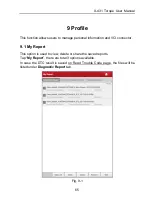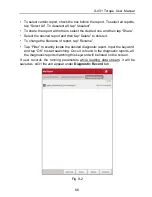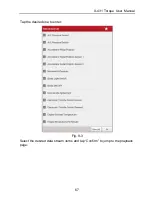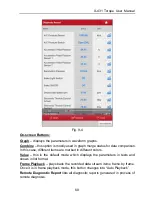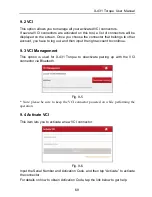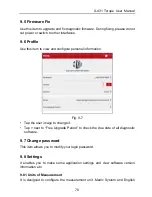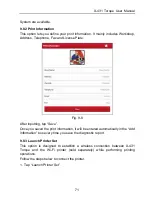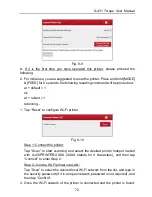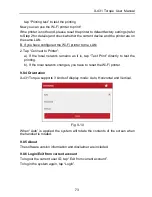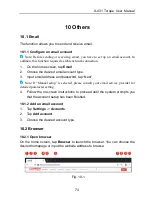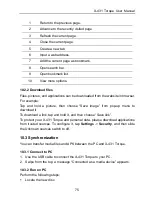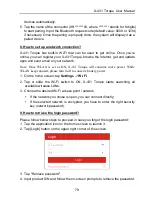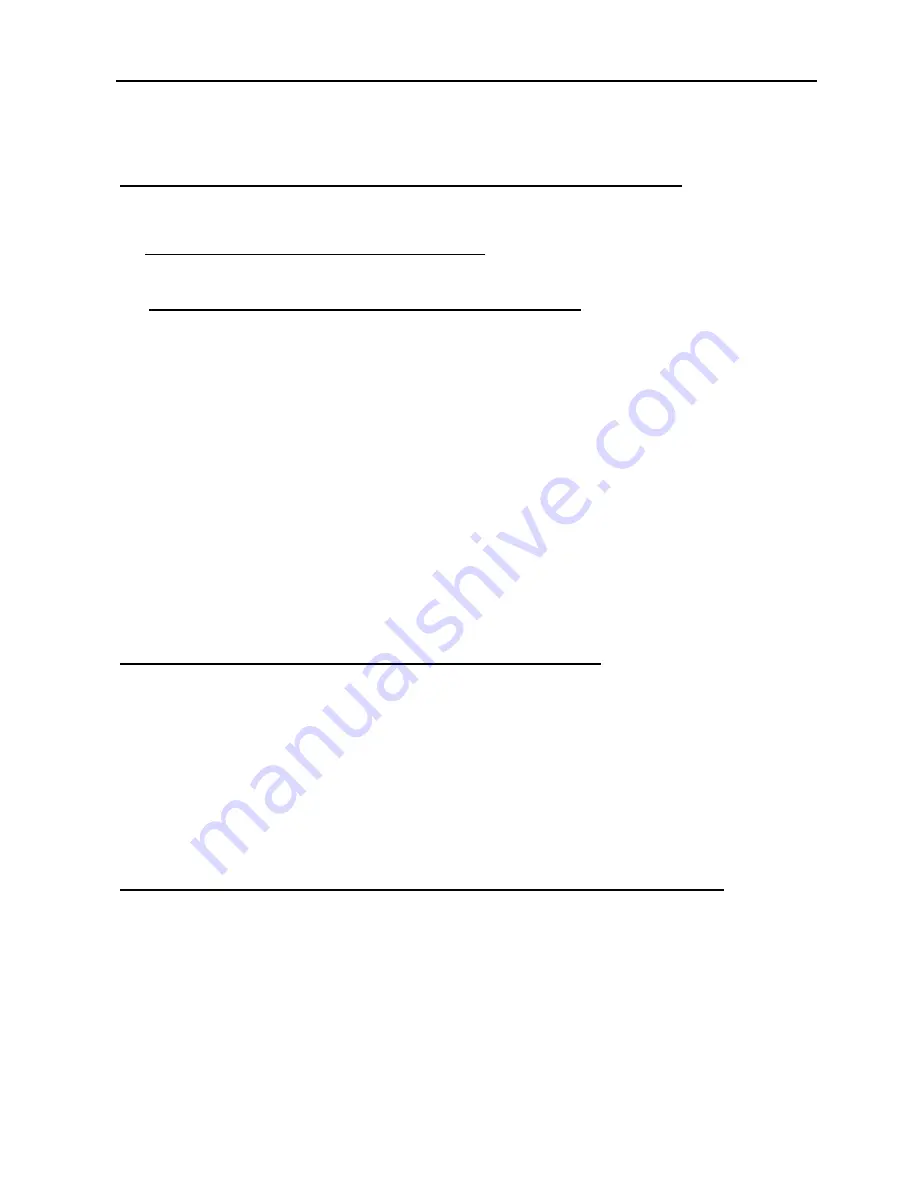
X-431 Torque User Manual
78
4. Tap “Clear all data” to start resetting until the tool automatically reboots.
5. How to register your X-431 Torque or new VCI connector?
Note: Before registration, please make sure the network is properly connected.
A. If this is the first time using the handset, please refer to "Chapter 4.2.1" in the
user manual for product registration.
B. If you have activated a VCI connector before, but bought a new VCI
connector due to the loss or other reasons, please follow the below steps to
activate:
1. Tap the application icon on the home screen to launch it.
2. Tap
Profile -> Activate VCI
.
3. Input product S/N and activation code, which can be found from the
included password envelope, then tap "Activate".
4. After activation is complete, tap
Profile -> VCI
to check if the activated
VCI connector is displayed in the connector list or not. Multiple VCI
connectors can be bound to one tool. If you intend to use one of the VCI
connectors to diagnose or test a vehicle, just switch to the corresponding
VCI connector.
6. How to update the APK and diagnostic software?
1. Tap the application icon on the home screen to launch it.
2. Tap "Software Upgrade".
3. Tap "Select all" if all the software needs to be downloaded. To cancel the
selection of certain software, just click the check box before it. Tap "Update"
on the bottom of the screen to start the download. During the upgrade, please
make sure the handset has a stable network connection.
7. How to pair the VCI connector with the X-431 Torque handset?
Users can pair the VCI connector with the X-431 Torque handset via Bluetooth
when testing the vehicle or in system settings.
1. Turn the ignition on.
2. Plug the VCI connector (or use the OBD-II extension cable to connect the
VCI connector and the VCI) into the vehicle’s DLC.
3. On the home screen, tap
Setting -> Bluetooth
.
4. Set Bluetooth "ON". X-431 Torque will search for all the available Bluetooth