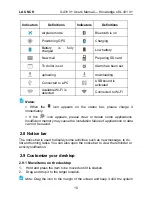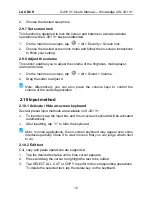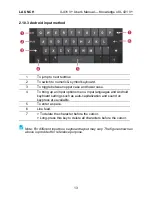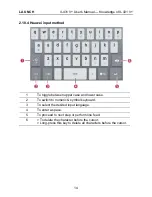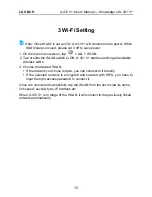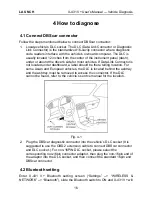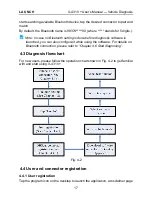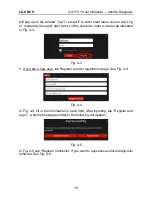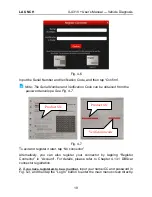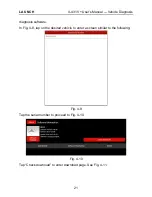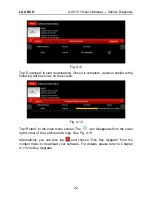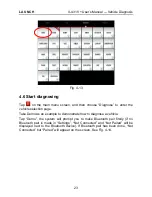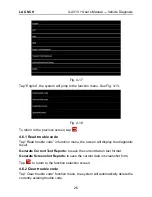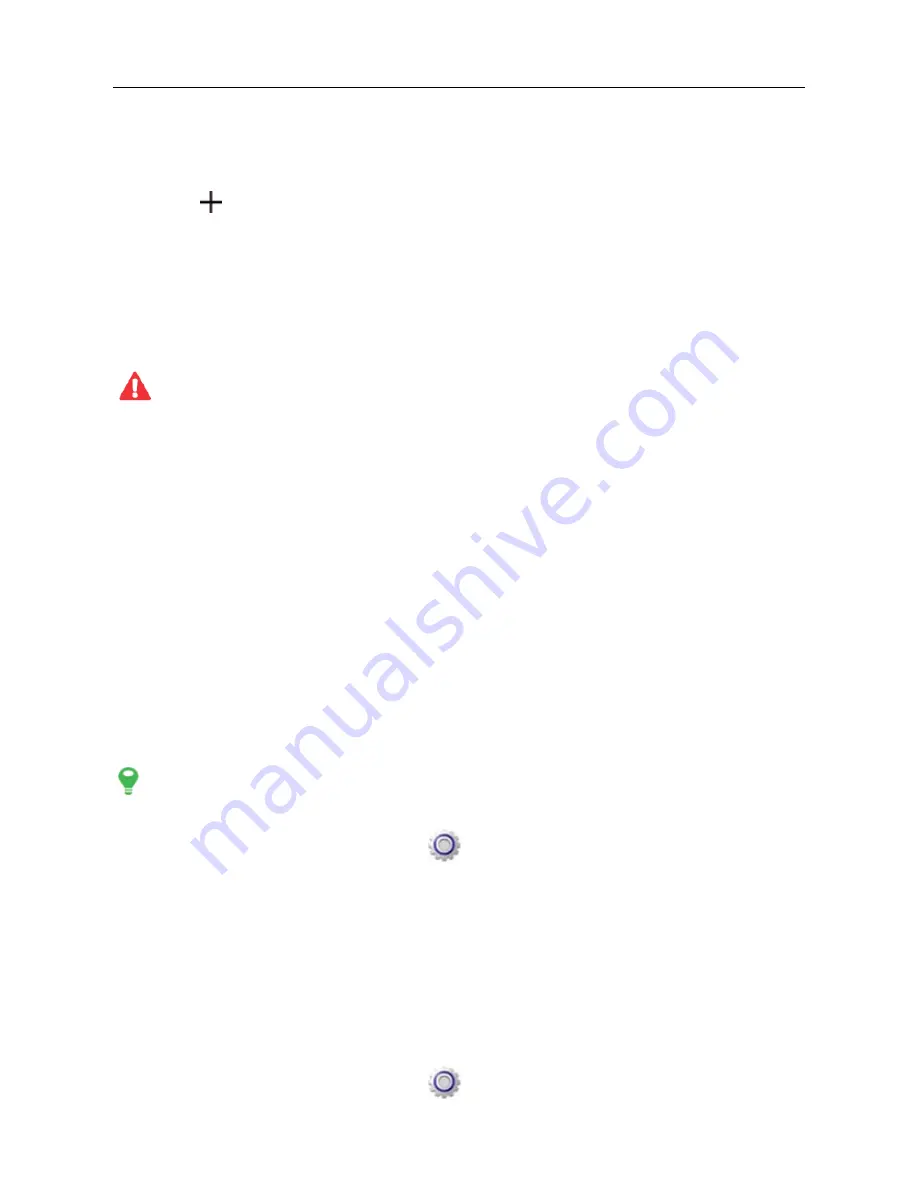
LAUNCH
X-431 V+ User’s Manual — Knowledge of X-431 V+
11
will switch to other extension desktop, place it to the desired location.
2.9.2 Create a widget on the desktop
1. Tap
on the upper top corner.
2.
Tap a widget, keep it pressed and then drag it to the desired desktop
window.
2.9.3 Delete items from the desktop
1.
Hold and press the item to be moved until it is shaken.
2.
Drag it on the trash icon, then release it.
Warning: Deleting an icon will uninstall the corresponding application.
Please be careful to do so.
2.9.4 Change your wallpaper
1.
Hold and press a blank area on the desktop, a pop-up wallpaper window
will be shown on the screen.
2.
Set different wallpaper as desired:
• Wallpapers: Choose a still picture from gallery as wallpaper.
• Live Wallpapers: Open it to choose one of the preset live wallpapers as
wallpaper.
• Gallery: Set the pictures you captured as wallpaper.
2.9.5 Adjust brightness
X-431 V+ is equipped with a built-in light intensity sensor. It can adjust the
screen brightness according to the ambient light intensity automatically.
Alternatively, you can also adjust it manually.
Tips: Reducing the brightness of the screen is helpful to save the power of
X-431 V+.
1.
On the main menu screen, tap
> All > Display > Brightness.
2.
Choose one of the followings to adjust it:
> Automatic brightness: check the box before “Automatic brightness”.
> Manual adjustment: Deselect the “Automatic brightness”, and then drag
the slider to adjust it.
2.9.6 Set standby time
If no activities are made within the defined standby period, the screen will be
locked automatically and the system enters sleep mode to save power.
1.
On the main menu screen, tap
> All > Display > Sleep.
Summary of Contents for X-431 V+
Page 1: ......