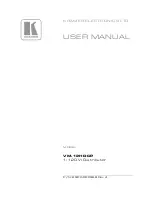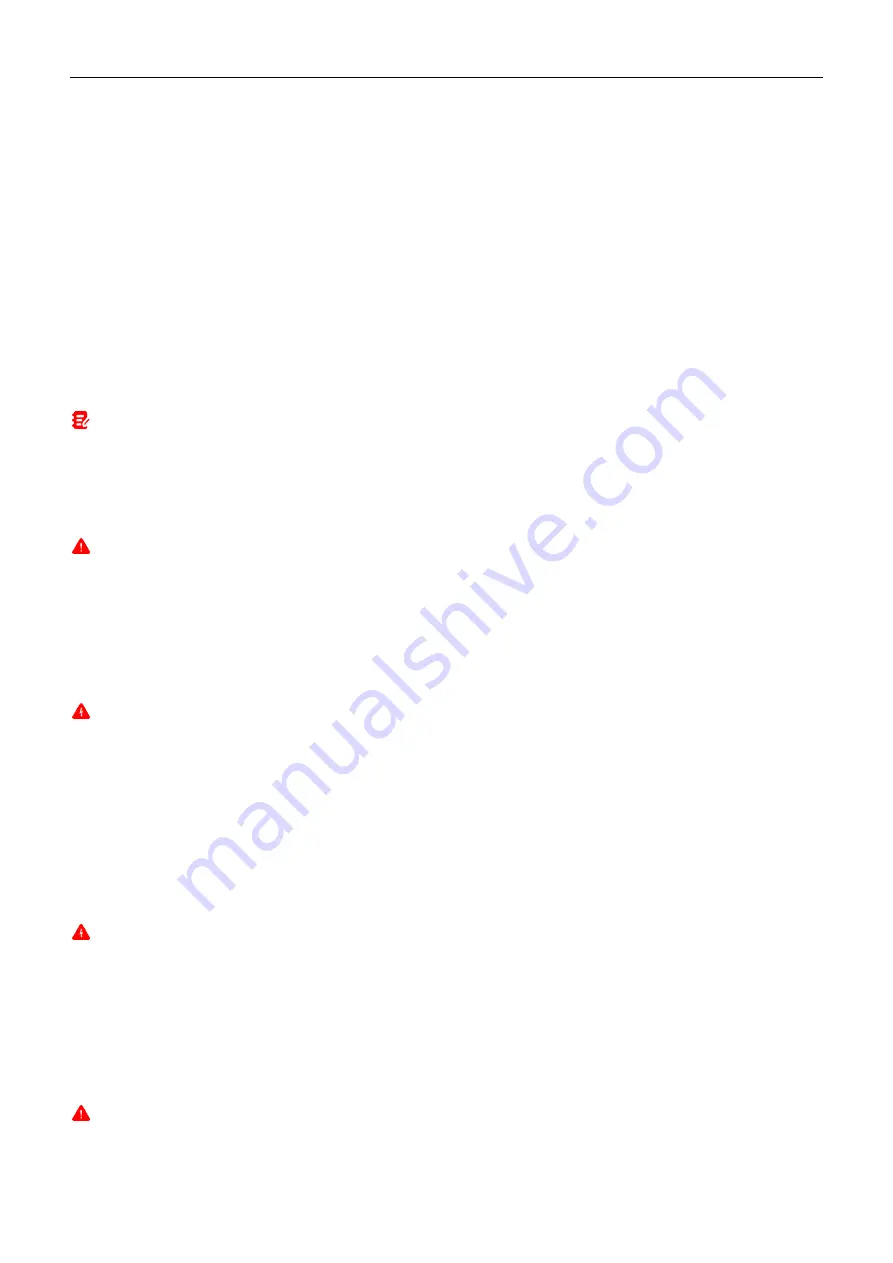
LAUNCH
X-431 PAD V ELITE
User Manual
ii
Using This Manual
This manual contains device usage instructions.
Some illustrations shown in this manual may contain modules and optional equipment that are not included in your
system.
The following conventions are used.
Bold Text
Bold text is used to highlight selectable items such as buttons and menu options.
Example:
Tap
OK
.
Notes
A NOTE provides helpful information such as additional explanations, tips, and comments.
Example:
Note: Remember to remove the VCI connector from the vehicle’s DLC after use.
Warning
Warning indicates a hazardous situation which, if not avoided, could result in minor or moderate injury to the operator or
to bystanders.
Example:
Warning: Retrieving and using DTCs for troubleshooting vehicle operation is only one part of an overall diagnostic strategy.
Never replace a part based only on the DTC definition. Each DTC has a set of testing procedures, instructions and flow charts that
must be followed to confirm the location of the problem. This information can be found in the vehicle’s service manual.
Danger
Danger indicates an imminently or potentially hazardous situation which, if not avoided, could result in death or serious
injury to the operator or to bystanders.
Example:
Danger: If you must drive the vehicle in order to perform a troubleshooting procedure, always have a second person help you.
Trying to drive and operate the diagnostic tool at the same time is dangerous, and could cause a serious traffic accident.
Illustrations
Illustrations used in this manual are samples, the actual testing screen may vary for each vehicle being tested. Observe
the menu titles and on-screen instructions to make correct option selection.
Important Safety Precautions
To avoid personal injury, property damage, or accidental damage to the product, read all of the information in this
section before using the product.
DANGER
• When an engine is operating, keep the service area well-ventilated or attach a building exhaust removal system to
the engine exhaust system. Engines produce various poisonous compounds (hydrocarbon, carbon monoxide,
nitrogen oxides, etc.) that cause slower reaction time and result in death or serious personal injury.
• Please use the included battery and power adaptor. Risk of explosion if the battery is replaced with an incorrect type.
• If you must drive the vehicle in order to perform a troubleshooting procedure, always have a second person help you.
Trying to drive and operate the diagnostic tool at the same time is dangerous, and could cause a serious traffic
accident.
WARNING
Always perform automotive testing in a safe environment.
Do not connect or disconnect any test equipment while the ignition is on or the engine is running.