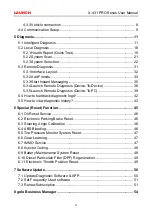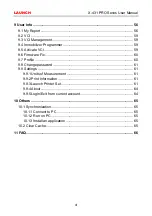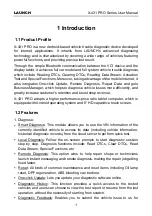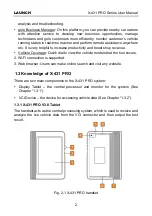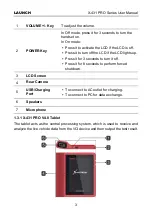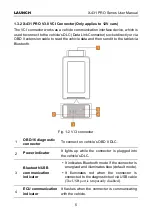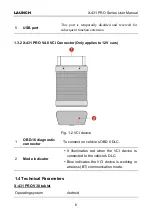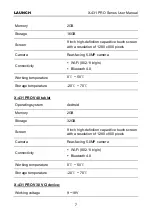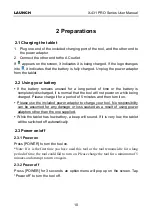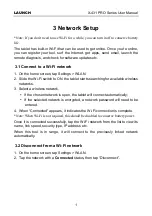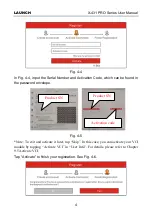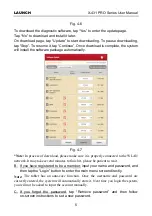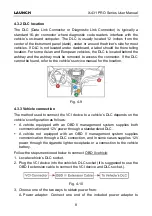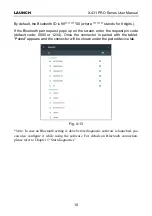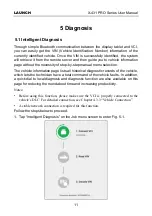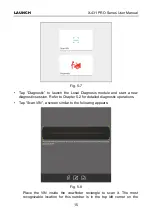LAUNCH
X-431 PRO Series User Manual
1
3 Network Setup
*Note: If you don’t need to use Wi-Fi for a while, you can turn it off to conserve battery
life.
The tablet has built-in Wi-Fi that can be used
to get online. Once you’re online,
you can register your tool, surf the Internet, get apps, send email, launch the
remote diagnosis, and check for software updates etc.
3.1 Connect to a Wi-Fi network
1. On the home screen, tap Settings > WLAN.
2. Slide the Wi-Fi switch to ON, the tablet starts searching for available wireless
networks.
3. Select a wireless network,
If the chosen network is open, the tablet will connect automatically;
If the selected network is encrypted, a network password will need to be
entered.
4. When
“Connected” appears, it indicates the Wi-Fi connection is complete.
*Note: When Wi-Fi is not required, this should be disabled to conserve battery power.
Once it is connected successfully, tap the Wi-Fi network from the list to view its
name, link speed, security type, IP address etc.
When this tool is in range, it will connect to the previously linked network
automatically.
3.2 Disconnect from a Wi-Fi network
1. On the home screen, tap Settings > WLAN.
2. Tap the network with a
Connected
status, then tap
“Disconnect”.