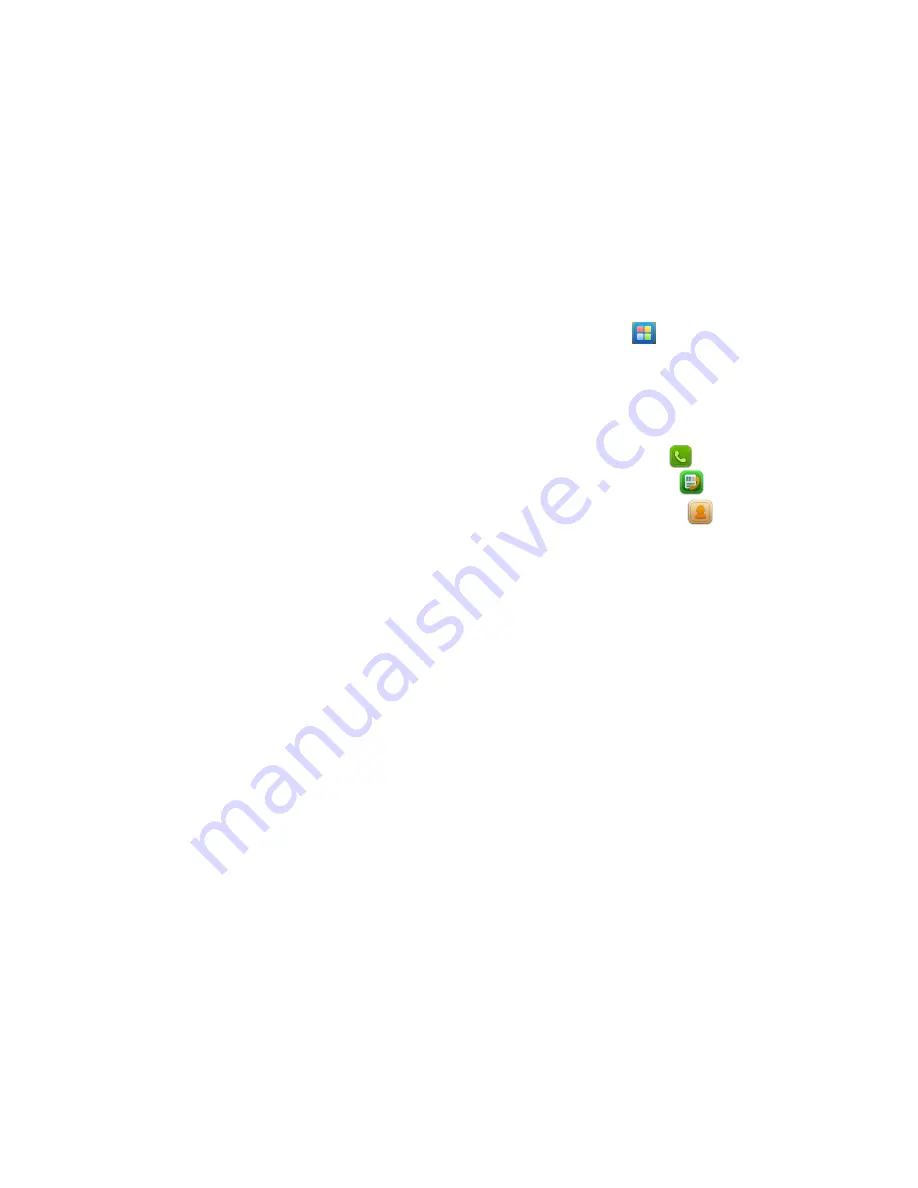
10
Call Function
After the setup described in the previous sections is completed, you are ready
to make and receive calls using the basic information provided in this section.
Note
:
When you are using headset, please plug/unplug the headset gently to
avoid damaging the headset jack.
Dialing
When the network carrier is shown on the screen, your phone has entered the
Standby mode and you may make or receive calls. If you have installed two SIM
cards, the two network carriers will both appear on the screen.
To make phone calls, you may dial the number from the Dial screen or from
your phonebook.
Direct dial
Press the function key with respect to the dial icon on the Home screen.
Dialing from Contacts
Enter Phonebook from the Main Menu. You may use alphabet for quick search
of the names.
Unanswered call
If you have set up Auto Re-dial, your phone will automatically re-dial the last
unanswered number that you called.
Answering a call
When there is an incoming call, the phone will notify you through vibration,
ringing, vibration plus ringing, etc, according to your setting. The name and
phone number of the caller is shown on the screen if the network supports the
service. You may answer or reject the call.
If call waiting is on when you are on the phone and there is another incoming
call, your phone will notify you with a short tone. You may answer or reject
that second call. If you choose to answer the second call, the current call will
be on hold.
Main Menu
On the Home screen, tap the icon to enter the Main Menu. You can then
access the various functions and operations.
Press the Call Send Key to add widgets, Shortcuts to the Home screen, and also
you can set others operations.
Phonebooks
This chapter describes the functions of the phonebooks.
Entering phonebooks/Contacts
1.
On the Home screen, tap the icon to enter the dial screen, tap
Contacts item.
2.
On the main menu screen, tap the icon to enter the dial screen, tap
Contacts item.
3.
On the main menu screen, tap the icon to enter the Contacts list
screen.
Create and delete a contact entry
1.
On the dial screen, tap the Dialpad item, and then input the number and
tap the Add contacts to create a new entry.
2.
On the dial screen, tap the Contacts item, and then press the Call Send Key
to create a new entry.
Note:
On the Contacts item, press
Call Send Key
for more operation. Such as:
Add contact, Groups, Share, Delete, Message, Settings.
Phonebook of SIM Card and your phone
There are two separate phonebooks, one stored on the SIM card and the other
in the phone.
Each entry in your SIM card’s phonebook consists of a phone number and a
name. When you change to another phone, the contact information can be
transferred to your new phone with the SIM card. The total number of entries
allowed in a SIM card varies with different SIM cards.
The contacts stored in the phone can include name, phone number, group,
photo, ring tone. This information will not be transferred with the SIM card to
your new phone.
Contact list
The contact list is arranged in alphabetical order. You can press
Call Send Key

































