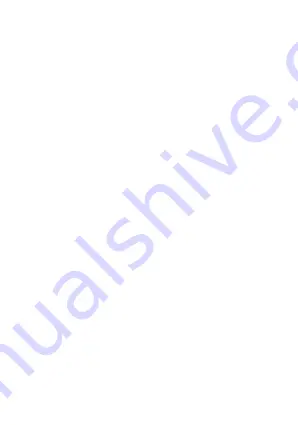
4
Drags:
Touch and hold an item and move your finger on the screen until you
reach and target position.
Swipe or slide:
Quickly slide your finger across the surface of the screen. For
example, slide the screen up or down to scroll a list.
Rotate the screen:
On most screens, the orientation of the screen changes as
you rotate it. You can turn this feature on and off.
2.4. Connection to Network
When the SIM card is successfully unlocked, the phone will automatically search
for available network. The phone will show the information of the network
provider; the status bar will show the signal strength and the network condition
once the phone is successfully connected to a network.
2.5. Charging the Battery
To charge the battery, plug in the charger connector (USB interface) and then plug
the other side of the line into an AC power socket.
The battery icon indicates the charging state. While charging, the charge indicate
lightning icon.
3. Basic Function
3.1.
Make Calls
When the network provider is valid, touch the phone icon appears on the standby
screen, you can call out. The indicator on the upper right part shall show the signal
strength.
Make Domestic Calls
Use virtual keyboard to enter phone numbers and then press Dial icon to call.
Call Extension Phone
Type in as follows to call extension phone:
Area code > switchboard number > Add 2-sec pause > extension phone number>
call
Make International Calls
Type in as follows to call international phone:
+ > country code > complete destination number > dialing icon.
Make Listed Calls
Listed phone numbers can be called out by pressing the phone number.
Emergency Calls
You can call for emergency service as long as you are in the network coverage.
3.2. Answer Calls
Drag the icon to answer an incoming call.
Summary of Contents for LE9830
Page 1: ...I User Manual LE9830 ...







































