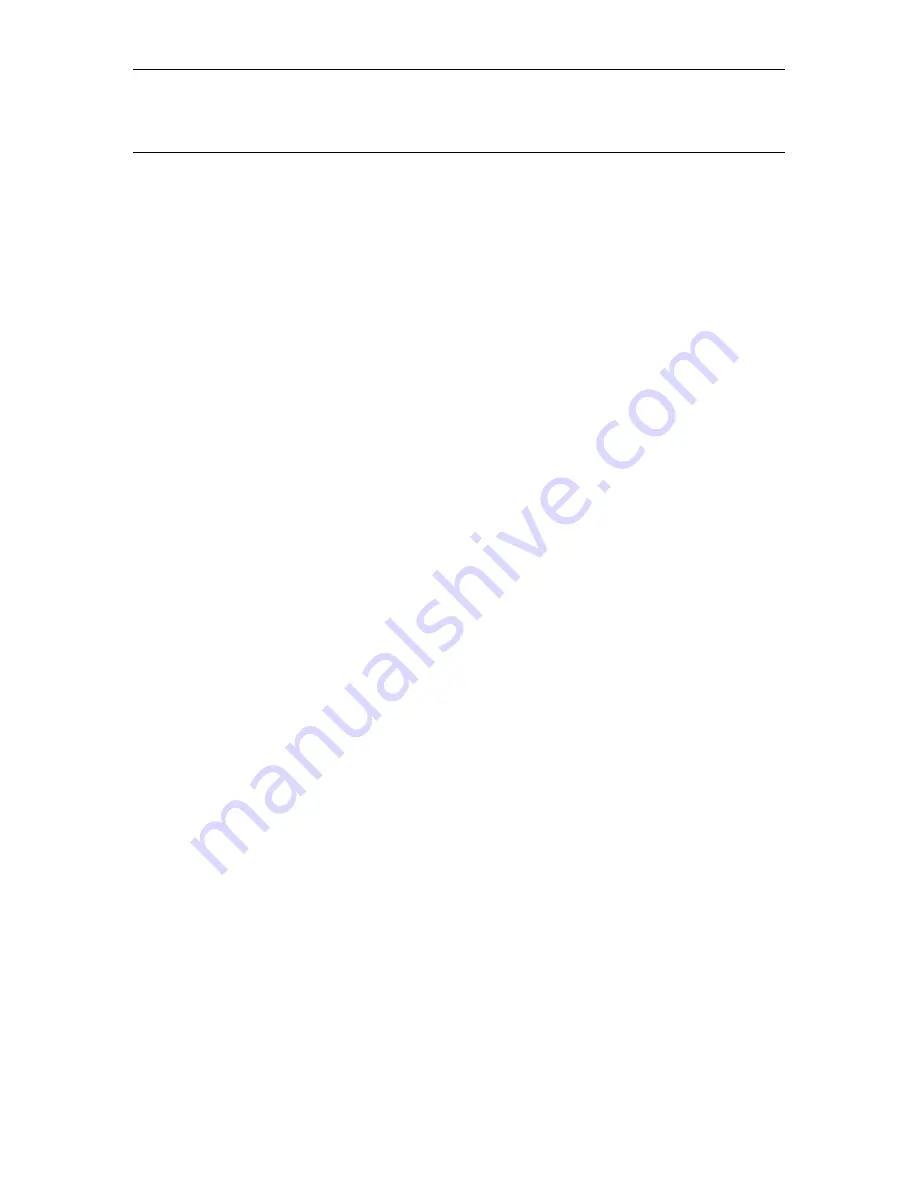
LAVA Computer MFG STS Product Family User Manual – A01
2 Vulcan St. Toronto, ON Tel: +1 416 674-5942 www.lavalink.com
12 of 20
Canada, M9W 1L2 Fax: +1 416 674-8262 Toll Free (US & Canada): 800 241-5282
Ports, Indicators, and Buttons
“Mode Select” Button and Indicators
The Mode Select Button is located on an end face of the STS** case. This button selects the Charging
Mode. SimulCharge Mode and Charge-Only Mode are described in the Tablet Charging section.
By pressing the Mode Select button for at least ¼ second then releasing it, the Mode is toggled between
SimulCharge Mode and Charge-Only Mode. If the button is pressed for more than 4 seconds, the button is
ignored until released then pressed again.
The active state (Charge-Only or SimulCharge) is reported on a status lights on one end of the STS** case.
The yellow indicator is for SimulCharge Mode.
The green indicator is for Charge-Only Mode.
The STS** Products default to SimulCharge Mode; therefore the yellow indicator is active by default.
When the STS** Product is powered on the green indicator (Charge-Only) will flash on and off for 2
seconds. The indicator is flashed 20 times during the 2-second startup.
“Micro-B USB To Tablet”
The “To Tablet” Receptacle is a standard Micro USB-B Receptacle.
The custom 39” (100 cm) cable provided with the STS** product provides the connection between the
STS** and the tablet. The custom cable has a Micro USB-B connector at each end. It does not matter
which end of the cable is attached to the tablet or the STS** product.
The STS** to Tablet cable must not be extended, as the additional power loss in the wires will result in
unreliable tablet charging and operation.
The STS** Product Family supports an alternative OEM cabling scheme which can be discussed with a
Lava Sales Representative, when lengths greater than 39” (100 cm) are required. This OEM option does not
use the “Micro-B USB To Tablet” receptacle. The standard products are not shipped with this OEM option
implemented.
Note:
The STS (formerly TL002c) is provided with a 8” (20 cm) cable. This cable should not be extended
as it may result in unreliable tablet charging and operation.





































