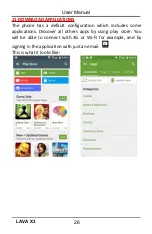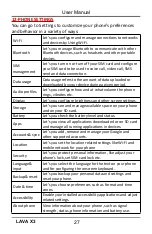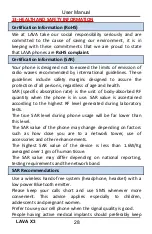User Manual
LAVA X3
13
Touch an icon to open its application. Or press
to
return to the current application.
5.3. Customize Home Screen
You can add applications, shortcuts, widgets, and other items to
any part of the Home screen or change the wallpaper.
Applications:
Touch the Launcher Icon
to open the main menu.
To add an application shortcut to the desktop screen, press
and hold it until it vibrates and enters Home screen. Place it and
release your finger.
Widgets:
Press
to open the Home screen.
Touch the Launcher Icon
on your home screen.
Touch widgets on the top of screen.
You are in the main widgets screen, you can move between
screens: Swipe left or right
Drag a widget to a home screen: Touch and hold the
widget’s icon, slide your finger where you want to place it, and
lift your finger.
You may be asked to make further choices before the widget
activates. If there isn’t room where you dropped it, the widget
won’t get added to the Home Screen.
Wallpapers: Wallpapers are images from Gallery, still images
included with the system, and live images. They take the place
of the default background for your Home Screen.
Touch and hold anywhere on a desktop Home screen that’s not
occupied. A list of options appears.
Touch one of the following wallpaper source:
o
Gallery: Choose from pictures that you’ve taken with camera
or downloaded to your device.