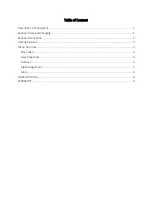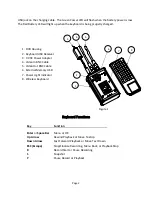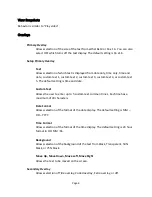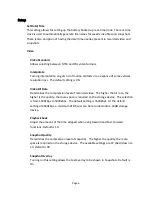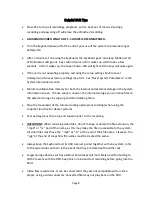Page 3
Keyboard LED Indicators
Meaning
YELLOW
RF Signal
ON=Transmitting
RED
Battery
Cable plugged in: ON=charging
OFF=Fully charged
GREEN
Power
ON=Power on, OFF=Sleep Mode, FLASHING=Low Power
WHITE
CAPS LOCK
ON=Caps Lock Active, OFF=Caps Lock Inactive
The DVR is controlled using the keyboard and an on-screen menu system. After initial power-
up, press the Space Bar or the Enter key to bring up the Top Menu. Then again, press the Space
Bar or Enter key to go into one of the Sub Menus.
Getting Started
To start a recording press
R
. Press
R
a second time to pause a recording, before pressing
R
a
third time to resume recording again to create one continuous video. To stop and finalize
recordings press
ESC
. Finalization can take up to 2 minutes for long recordings. It is important
to note that powering down before stopping/finalizing the recording can result in losing the
recording.
A maximum video length of 1.5 hours is recommended to manage file size.
Press
S
at any time to take a snapshot image of the video. To add a text overlay before recording see
the Overlays Section on page 4.
Menu Structure
Top Menu:
Play Video
View Snapshots
Overlays
File Management
Setup
Help With Keys
Play Video
Play from internal
Play from external
If only the internal device is present, the files list from the internal device is displayed.
File selection is made using the up and down arrow keys. Pressing Enter or Space starts
playback.