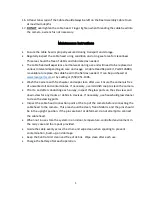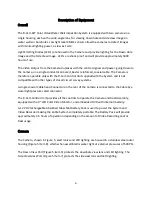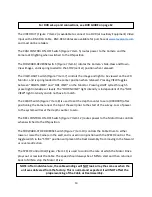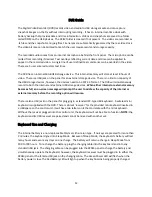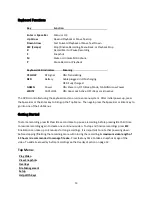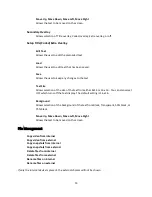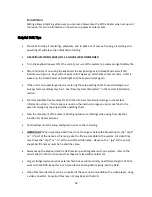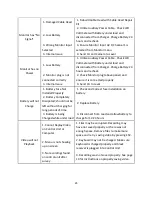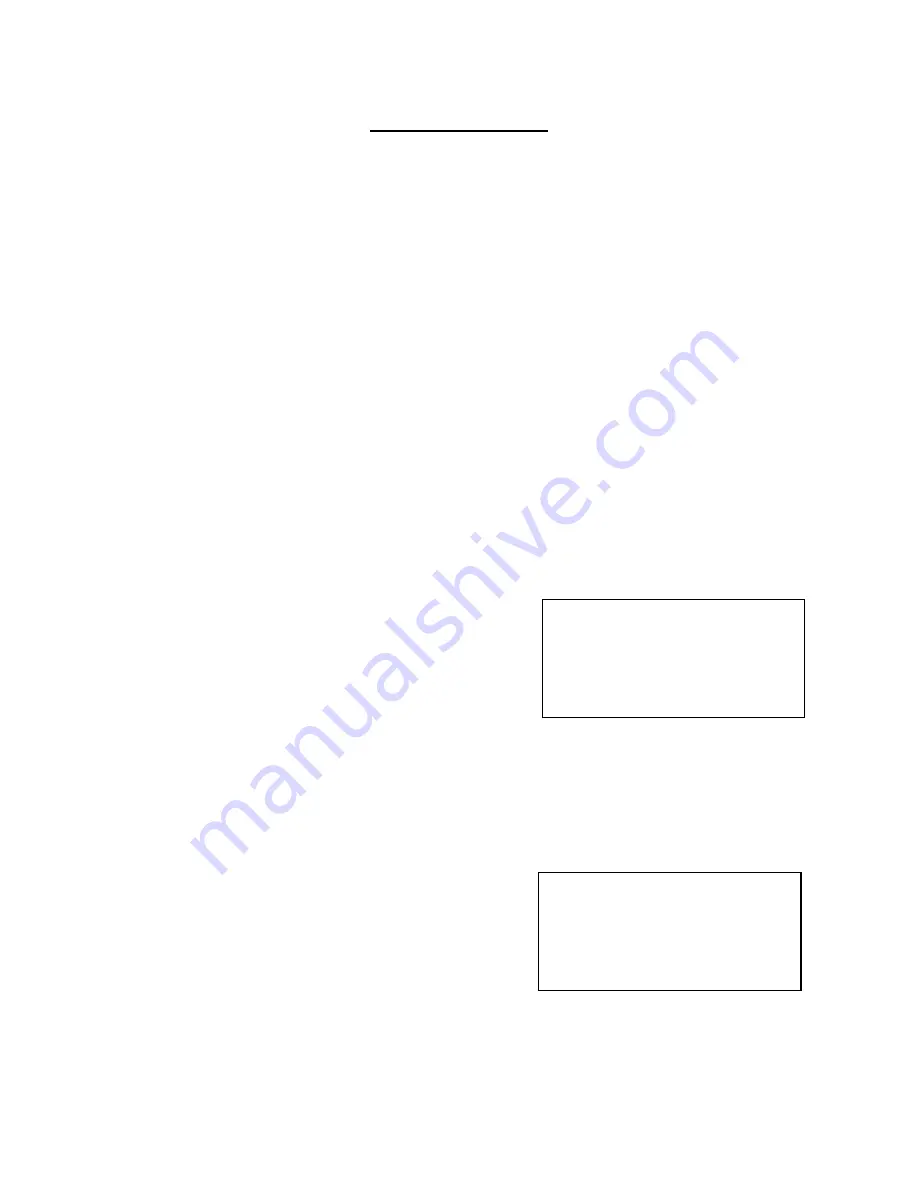
19
Counter Instructions
In the normal operation mode after powering up the unit, the distance count is displayed on the screen
along with the camera picture. The
CLEAR
switch (Figure 7 Item 8) clears the count to 0000.00ft (or
0000.000m).
The
MENU
switch (Figure 7 Item 8) sequences through six on-screen modes as follows:
Preset
. . . . . . . . . . . . . . Preset specific count
Position
. . . . . . . . . . . . . Position count on screen
Standard
. . . . . . . . . . . . Standard of Feet or Meters
CAL by Reel
. . . . . . . . . . Calibrate by Reel
CAL by CNT/REV
. . . . . . Calibrate by count per foot
Status
. . . . . . . . . . . . . . . Status of Control Unit Temperature and Voltage
NOTE:
in the normal operation mode, the
INC
and
DEC
switches (Figure 7 Item 9) do not have any
function; however, they do perform various functions in the other modes.
Preset Mode
The Preset mode allows the distance count to be preset to a
specific number. This provides a way to initially start counting
with a number other than zero.
The
INC
switch (Figure 7 Item 9) increases the count.
The
DEC
switch (Figure 7 Item 9) decreases the count.
The
CLEAR
switch (Figure 7 Item 8) sets the count to zero.
NOTE:
Holding down the
INC/DEC
(Figure 7 Item 9) switch causes it to increase or decrease repeatedly.
Position Mode
The Position mode allows positioning of the distance count to
be one of five positions: top left, bottom left, bottom right,
top right, or centered.
The
INC
switch (Figure 7 Item 9) sequentially changes the
position by moving the positions in a clockwise sequence.
The
DEC
switch (Figure 7 Item 9) sequentially changes the position in a counter-clockwise sequence.
The
CLEAR
switch (Figure 7 Item 8)
sets the position to the ‘home’ pos
ition which is at the top left (TL).
Preset
INC: Increment
DEC: Decrement
CLR: Zero
Position
INC: CW
DEC: CCW
CLR: Home (TL)