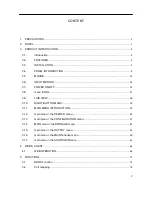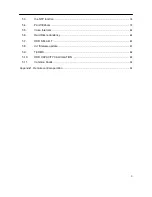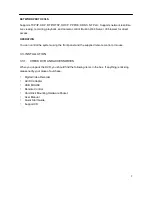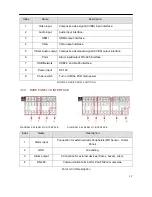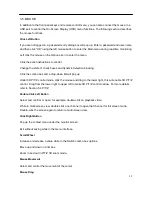Reviews:
No comments
Related manuals for LV-D0416AS

RNG110
Brand: Pace Pages: 2

AS-PVR500R
Brand: Bauhn Pages: 32

Onboard M
Brand: Codex Pages: 4

XTREAM
Brand: Mediacom Pages: 8

DLB5208
Brand: Dante Pages: 50

X3NS Series
Brand: Ascendent Pages: 110

N9616I12T
Brand: HIKVISION Pages: 16

QSNDVR4R
Brand: Q-See Pages: 47

FOUR264
Brand: NETmc Marine Pages: 16

TR-1204
Brand: Idis Pages: 57

CarDVR-110
Brand: Rollei Pages: 33

DQR-408A
Brand: Monacor Pages: 38

VLDVR4
Brand: Advanced Technology Video Pages: 2

GANZ Digimaster Series
Brand: CBC Pages: 78

DVR-AHD-041-1
Brand: 8 Level Pages: 39

VT-H160
Brand: Vitek Pages: 2

VT-H40 -
Brand: Vitek Pages: 2

DVR4-1000
Brand: Swann Pages: 2