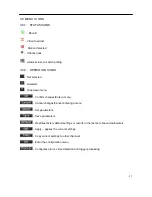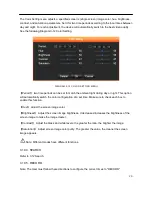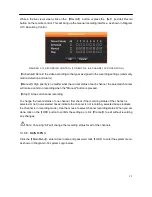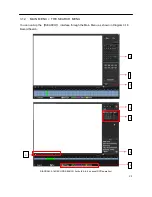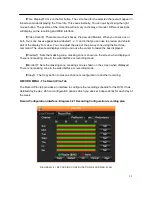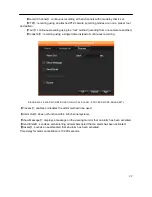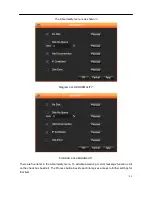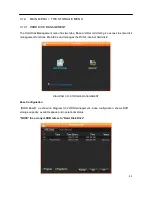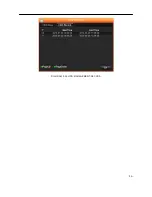31
【
Time Display
】
: Click on the Set button. The video feed for the selected channel will appear in
full-screen mode displaying the Time title. This saves instantly. You can quit by clicking the right
mouse button. The position of the Time title will not vary on display or monitor. Different positions
will display on the recording and WEB interface.
【
Video Cover
】
: There are two check boxes, Preview and Monitor. When you check one or
both, four zone boxes appear below labeled 1, 2, 3, and 4 that you can use to preview and shield
part of the display from view. You can adjust the area of the privacy zone using the Set Area
command. The video feed displays and you can use the cursor to resize the box displayed.
【
Preview
】
: Sets the masking zone, masking zone is shown on the screen when displayed.
There is no masking zone in the web interface or recording mode.
【
Monitor
】
: Sets the masking zone, masking zone is shown on the screen when displayed.
There is no masking zone in the web interface or recording mode.
【
Copy
】
: The Copy button copies
one channel’s configuration to another recording.
RECORD MENU - The Record Plan Tab
The Record Plan tab provides an interface to configure the recording schedule for the DVR. It has
detailed day-by-day, 24-hour configuration options which you can set independently for each day of
the week.
Record Configuration Interface: Diagram 3-21 Recording Configuration-recording plan
DIAGRAM 3-21 RECORDING CONFIGURATION-RECORDING PLAN