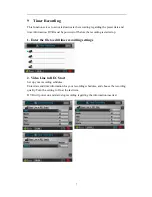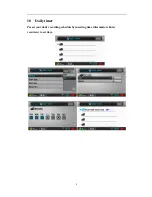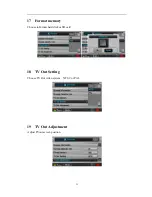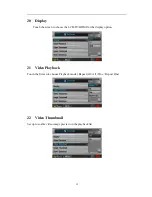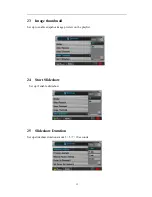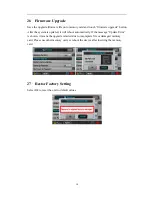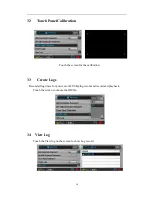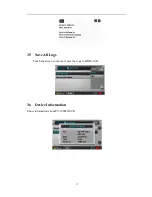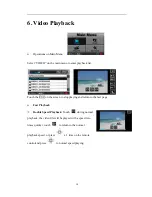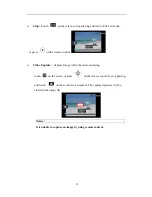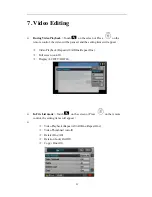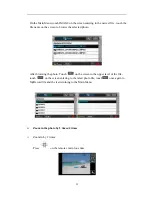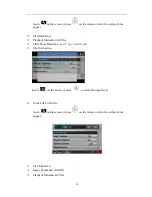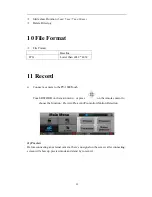18
6. Video Playback
Operations on Main Menu
Select “VIDEO” on the main menu to enter playback list.
Touch the ESC on the screen to stop playing and return to the last page
Fast Playback
Double Speed Playback
: Touch
during normal
playback, the video file will be played with a speed two
times quicker; touch
to return to the normal
playback speed. or press
x 1 time on the remote
controland press
to normal speed playing.