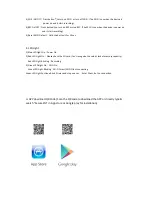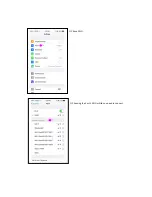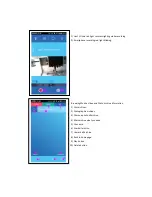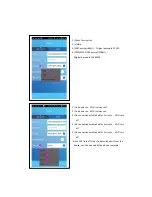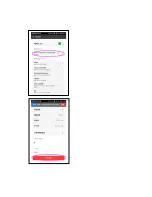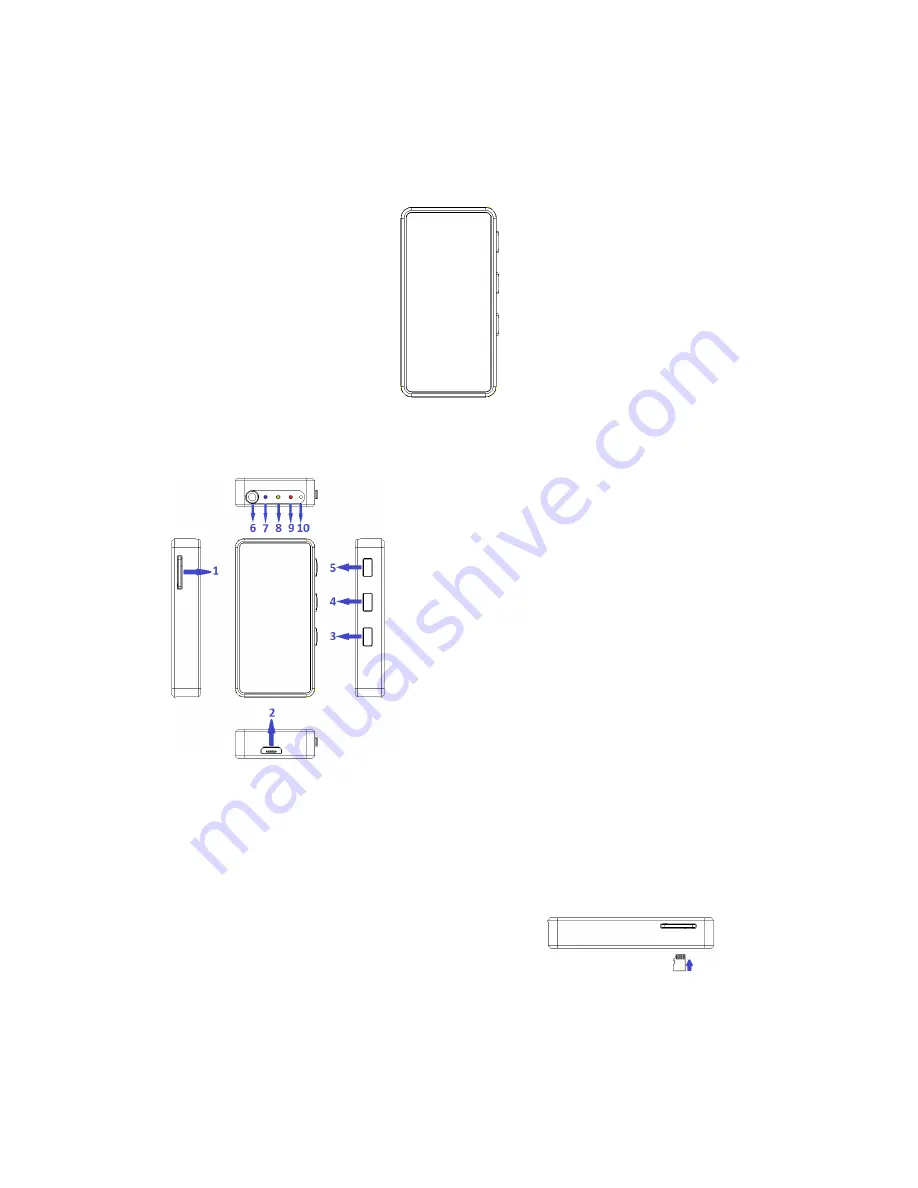
PV-400W
D1 WI-FI Lite DVR Cam Input
Quick Guide
A. Regarding the Device
1) Memory Card Slot
2) USB Charge
3) REC Button
4) WI-FI On/Off & WI-FI Reset
5) Power On/Off Button
6) CAM In Port
7) Power On LED
8) WI-FI & Client LED
9) REC & No SD Card LED
10) Microphone
B. Power
1) Power supplied from a common USB port with DC5V
C. Insert the SD Card
1) Place the SD Card into SD Card Slot, Press the SD Card
for take out the SD Card.
D. Button Function
1) Power On
:
Press button
○
5
the device is power on.
2) Power Off
:
Press button
○
5
the device is power off.
Summary of Contents for PV-400W
Page 4: ...1 Enter the password The factory initial password is 123456878 1 WI FI connection...
Page 5: ...1 Enter WI FI connection Establish WIFI connection iOS 1 Chose settings...
Page 6: ...1 Chose Wi Fi 1 Choosing the host s WI FI which you need to connect...
Page 15: ......
Page 16: ...The way of removing the host WI FI connection information in iOS...
Page 17: ......
Page 21: ...1 Reset all setting 1 Hot key for the spy mode page...