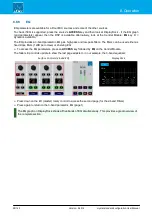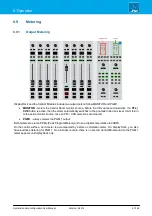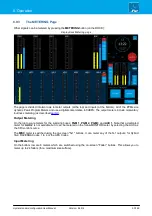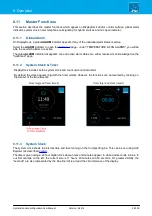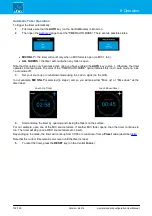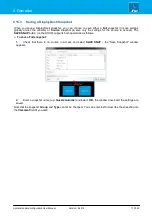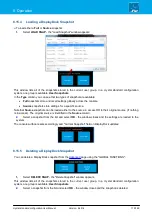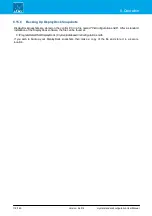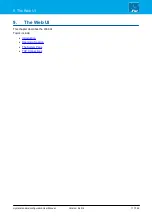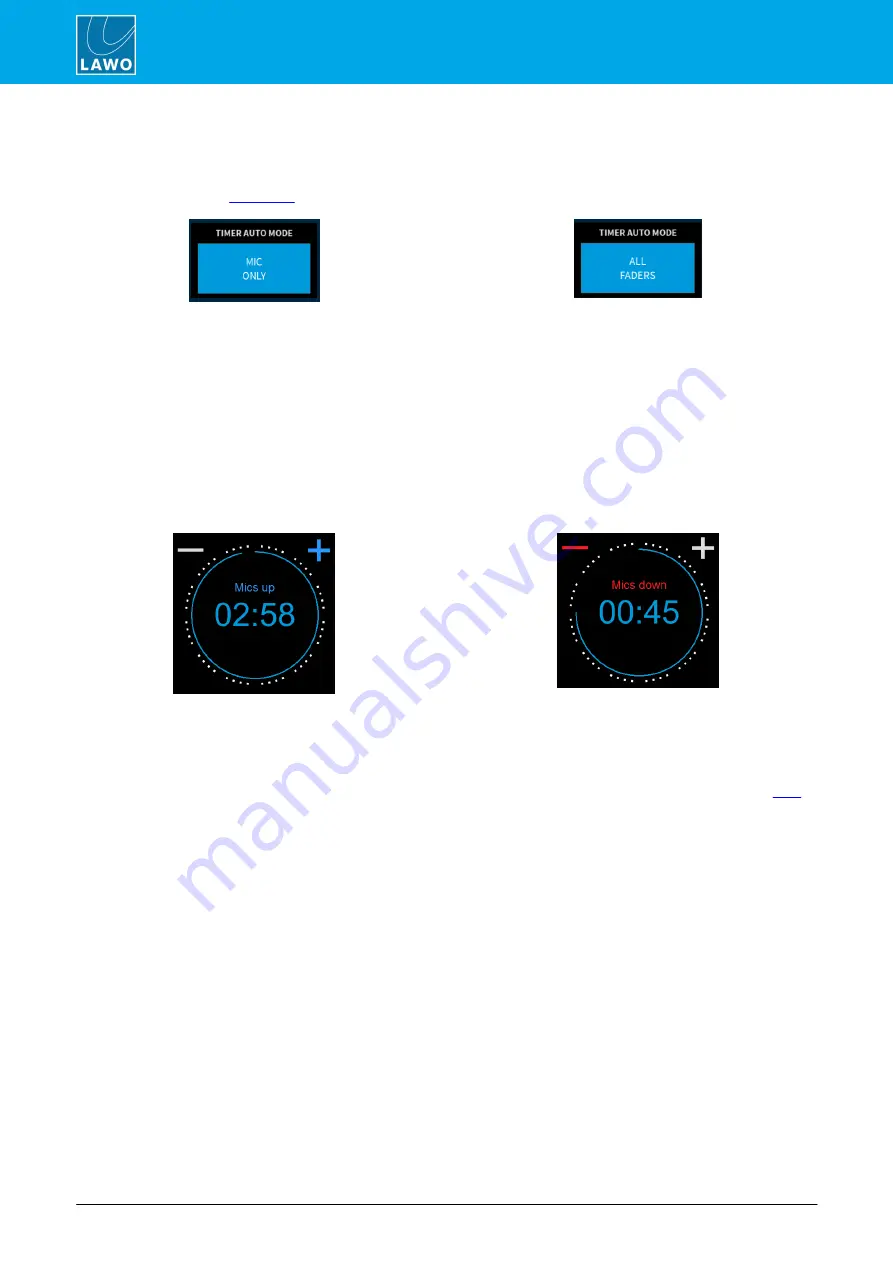
crystal standard configuration User Manual
Version: 6.4.0/4
102/149
8. Operation
Automatic Timer Operation
To trigger the timer automatically:
1
.
First make sure that the
AUTO
key (on the Central Module) is turned on.
2
.
Then open the
page to set the "TIMER AUTO MODE". There are two possible states:
·
MIC ONLY
= the timer will count only when a MIC fader is open (on MIC 1 to 4).
·
ALL FADERS
= the timer will count when any fader is open.
Note that this option
only
becomes active once you have enabled the
AUTO
key in step 1. Otherwise the timer
operates in manual mode. The color of the "TIMER AUTO MODE" option indicates this: red = auto mode on; blue
= auto mode off.
3
.
Set your count-up or count-down mode using the
+
and
-
signs (on the GUI).
In our example,
MIC ONLY
is selected (in step 2) and so you will see either "Mics up" or "Mics down" as the
timer label:
Count-Up Timer
Count-Down Timer
4
.
Start and stop the timer by opening and closing the faders on the surface.
For our example, open one of the MIC source faders. If another MIC fader opens, then the timer continues to
run. The timer will stop once all MIC source faders are closed.
Depending on the mode, the timer will count-up from 00:00 or count-down from a
Preset
value (described
).
Note that the current time remains on-screen until the timer is reset.
5
.
To reset the timer, press the
RESET
key (on the Central Module).