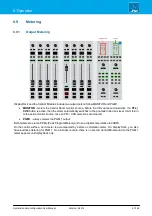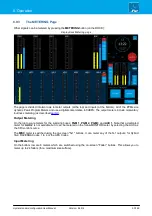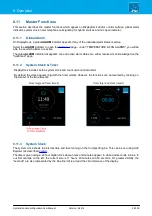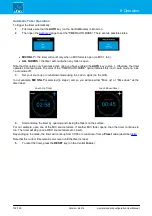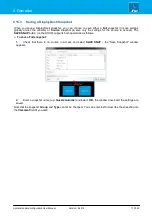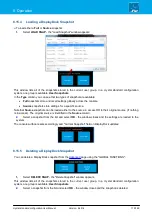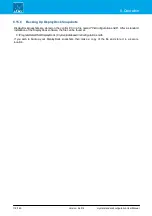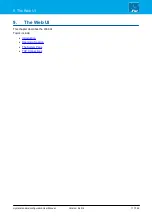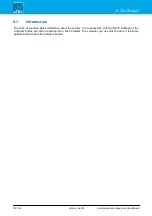crystal standard configuration User Manual
Version: 6.4.0/4
103/149
8. Operation
Count-Down Timer Operation
In this mode, the timer will count-down from a starting value (called the
Preset
time), and turn red once a mid-
point (the
Alarm
time) is reached:
Count-Down (before Alarm)
Count-Down (Alarm active)
1
.
To set the
Preset
and
Alarm
time values, select the current count-down time - the Timer properties
window opens:
The
Preset
value defines the starting time. When you reset the timer, it will return to this setting - in our example,
to 50 seconds.
The
Alarm
value is used for the signalisation. When the count-down reaches this time, it turns red - for example,
at 25 seconds.
In both cases, use the minute and second fields to type in a value, or select the
+
and
-
buttons to increase and
decrease the current values. Then select
OK
to confirm.
2
.
For our example, open one of the MIC source faders to start the count-down from the
Preset
time.
When the count-down reaches the
Alarm
time, the numbers turn red to warn you that you are almost out of time.
If the count-down reaches 00:00, then the timer starts to count back up. This shows you by how much you are
overunning! In this instance, the Alarm status remains active until the timer is reset.
3
.
For our example, the timer stops once all MIC source faders are closed.
Note that the current time remains on-screen until the timer is reset.
4
.
To reset the timer, press the
RESET
key (on the Central Module).