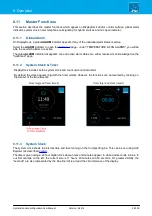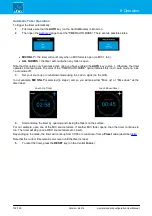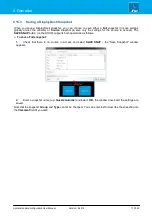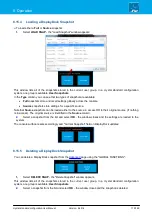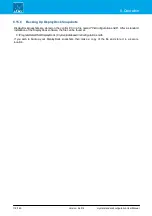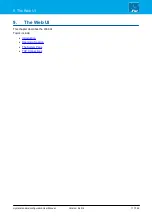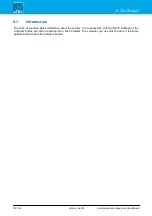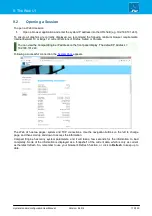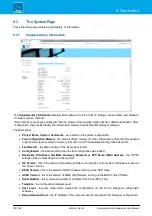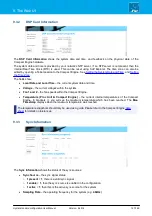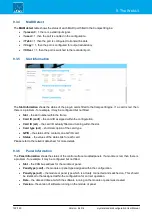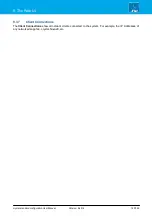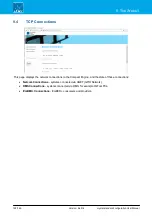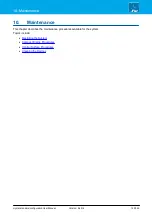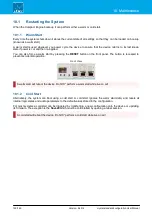crystal standard configuration User Manual
Version: 6.4.0/4
113/149
8. Operation
8.15.3
Saving a DisplayDock Snapshot
When you save a DisplayDock snapshot, you can choose to save either a
Full
snapshot (to save settings
globally across the console) or
Source
snapshot (to save only the settings for the source in access). The
SAVE SNAP
button (on the DOCK) supports both operations as follows.
Ø
To save a Full snapshot:
1
.
Check that there is no source in access and select
SAVE SNAP
- the "Save Snapshot" window
appears:
2
.
Enter a snapshot name (e.g.
Guests Automix
) and select
OK
- the window closes and the settings are
saved.
Note that the snapshot
Group
and
Type
cannot be changed. You can enter text to describe the snapshot into
the
Comment
field if you wish.